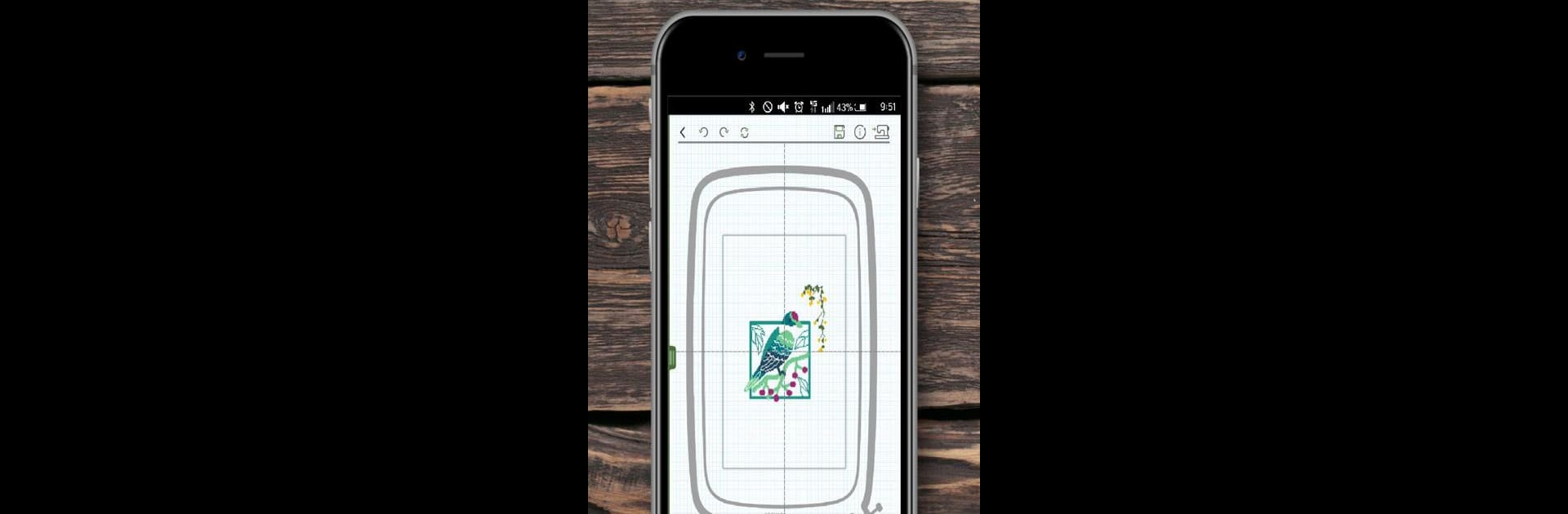Get freedom from your phone’s obvious limitations. Use MyPatterns, made by Raygain International Inc., a Tools app on your PC or Mac with BlueStacks, and level up your experience.
About the App
Ever dreamed of making embroidery a little more fun and way less fussy? MyPatterns is all about bringing creativity and convenience to your embroidery projects right from your device. Whether you’re after pretty florals, sports icons, or something to celebrate a holiday, this app makes it easy to find and customize designs. Get ready to keep an eye on your projects without being glued to your machine.
App Features
-
Plenty of Embroidery Designs
Explore a huge range of patterns, from plants and people to festive themes and sports. No more hunting for that perfect design; there’s something for every mood or occasion. -
Easy-to-Use Interface
Tired of those old-school, hard-to-navigate screens? MyPatterns lets you work on your phone or tablet, so you can adjust, create, and view patterns comfortably. -
Custom Pattern Tools
Want to make a design your own? Import your own embroidery files, pick out new thread colors, or spin and rotate shapes as much as you want. -
Wi-Fi Enabled Progress Tracking
Stay updated on your project without hovering by your embroidery machine. With Wi-Fi support, you can check in on status and get notified about how much time is left—super handy if you’re multitasking. -
Made for Convenience
The app’s tools are built for everyday use by real people. Whether you’re editing a pattern or viewing progress on a bigger screen (with BlueStacks, for example), MyPatterns keeps things flexible and stress-free.
With MyPatterns by Raygain International Inc., you get an easier, more creative way to handle your embroidery right on your device.
Big screen. Bigger performance. Use BlueStacks on your PC or Mac to run your favorite apps.