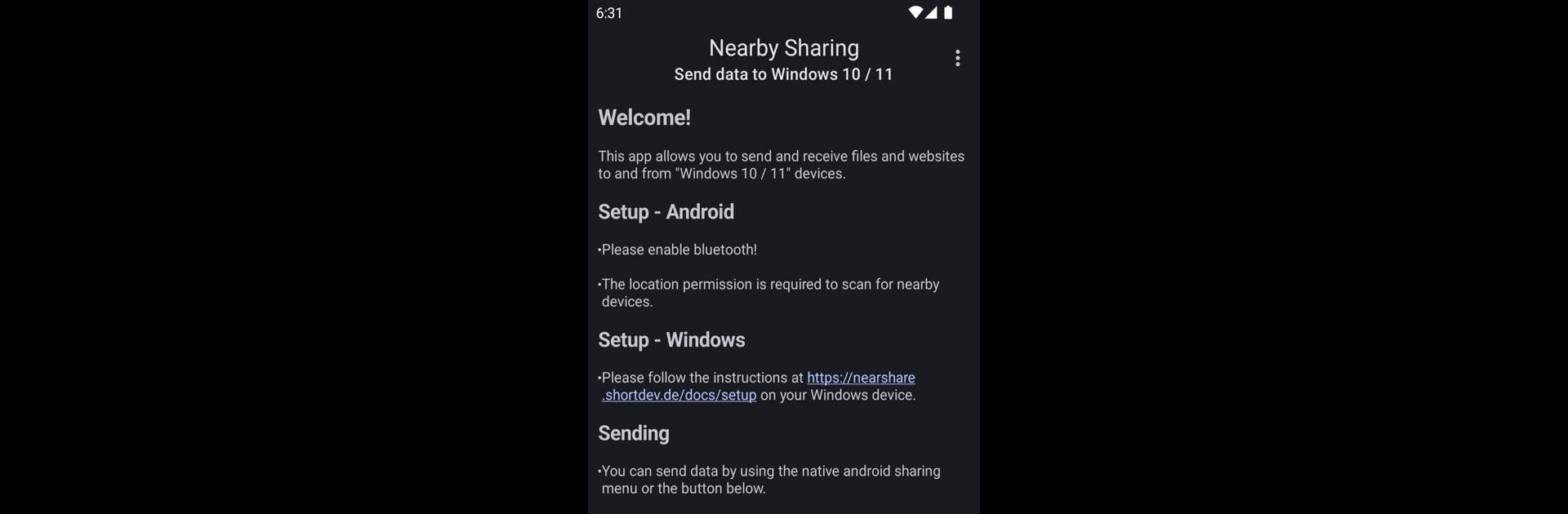Why limit yourself to your small screen on the phone? Run Nearby Sharing, an app by ShortDevelopment, best experienced on your PC or Mac with BlueStacks, the world’s #1 Android emulator.
About the App
Ever wanted to send files, links, or even plain text from your Android straight to your Windows PC without hunting for cables or fussing with email attachments? That’s where Nearby Sharing comes in. Designed by ShortDevelopment, this handy tool smooths out the process so you can swap stuff back and forth in just a couple of taps. It hooks right into the Windows 10 or 11 “Nearby Sharing” feature, letting your devices talk to each other like old friends—no tech headaches required.
App Features
-
Easy File Sharing
Got photos, documents, or anything else you want off your phone? Share it directly to any compatible Windows 10/11 device with just a tap or two, right from your standard share menu. -
Send Links or Text Instantly
Maybe you’ve found a recipe or something you want to see on a bigger screen—just send it over. From plain text to URLs, it’s all supported and super quick. -
Works Within Your Familiar Menu
You don’t have to learn anything new—simply use the android sharing menu you already know, plus the Windows share options on your PC. -
Receive Back, Too
Handy the other way round—move files from your PC right back onto your phone. Passing stuff back and forth is easy whether it’s a file, link, or plain text. -
Open-Source Approach
Like poking around with code or want to see how it all works? The app’s open-source, so you can check it out, contribute, or just know what’s under the hood. -
Smooth on Multiple Devices
Whether you’re using your phone, tablet, or running Android apps on BlueStacks, you can enjoy that quick sharing magic pretty much anywhere.
Nearby Sharing takes the struggle out of connecting Android and Windows, and you don’t have to set up anything complicated. Share, send, and keep life moving.
Switch to BlueStacks and make the most of your apps on your PC or Mac.