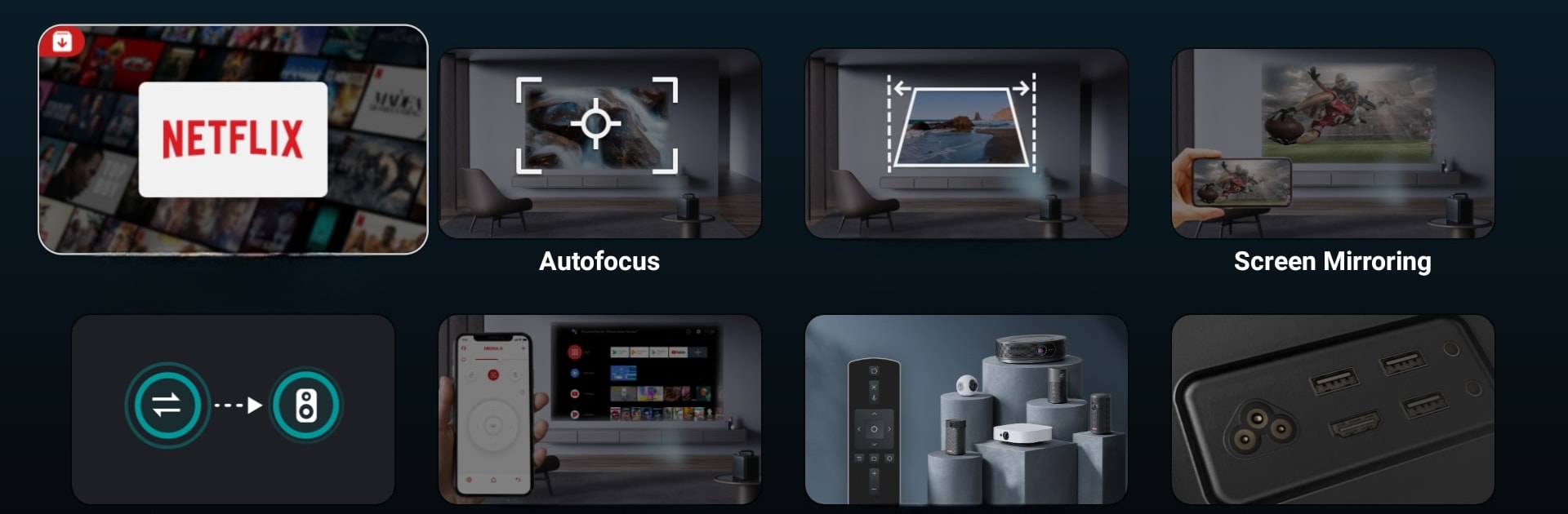What’s better than using Nebula Play by Anker? Well, try it on a big screen, on your PC or Mac, with BlueStacks to see the difference.
About the App
Nebula Play is your handy helper for everything Nebula projector. Whether you’re just setting up or already familiar with your device, this app by Anker walks you through all the features, right on your TV screen. Curious about how something works or need a quick answer? Nebula Play makes owning a Nebula projector way more straightforward, keeping all the info you might need one tap away.
App Features
-
Easy-to-Follow Guides:
Get step-by-step instructions on using different functions of your Nebula projector. Perfect if you’re new or trying out something for the first time. -
Answers to Everyday Questions:
Wondering why something’s not working or just looking for tips? The daily FAQs section serves up clear responses to common questions, saving you a search. -
Direct Support Channel:
If you run into a hiccup or have feedback, you can reach out to the customer center straight from the app. Nebula wants to hear what users have to say. -
Designed for TV Experience:
Built right into the Nebula projector interface, everything’s easy to navigate with your remote—no phone or tablet needed. -
Smooth Setup Options:
Whether using your projector alone or syncing with other devices (including running on BlueStacks for more flexibility), accessing Nebula Play is pretty straightforward.
In short, Nebula Play aims to make your time with your projector simpler, more convenient, and just plain hassle free.
Eager to take your app experience to the next level? Start right away by downloading BlueStacks on your PC or Mac.