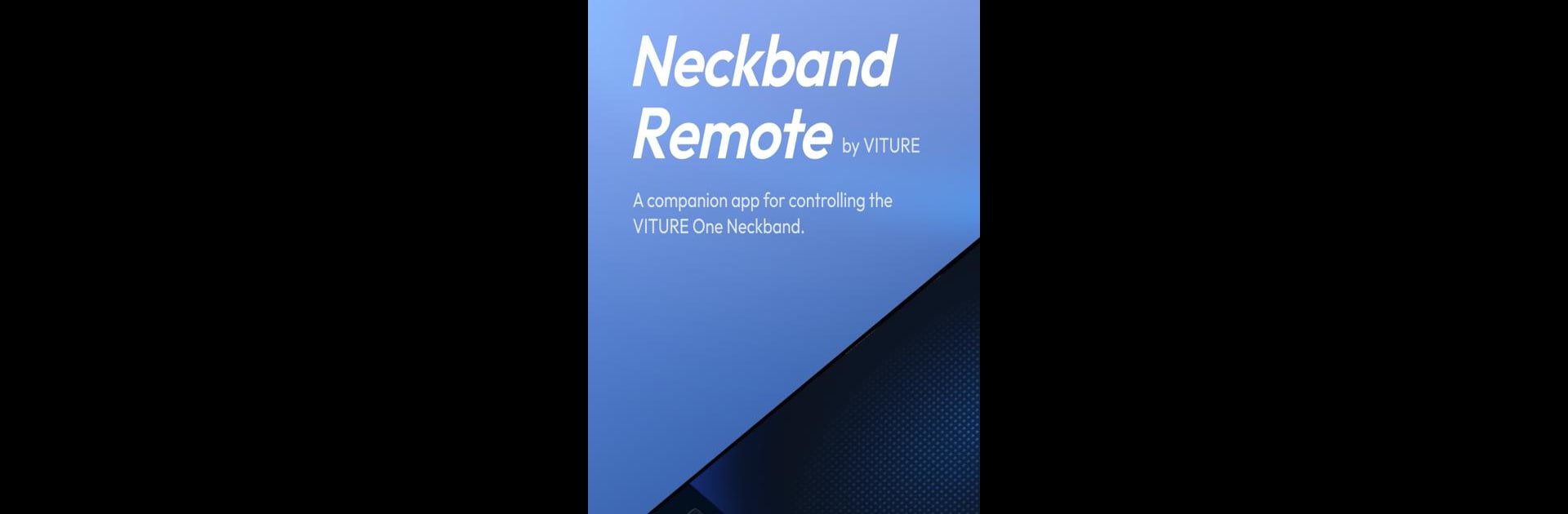Upgrade your experience. Try Neckband Remote by VITURE, the fantastic Tools app from VITURE, from the comfort of your laptop, PC, or Mac, only on BlueStacks.
About the App
Neckband Remote by VITURE is your handy tool for managing the VITURE One Neckband with effortless touch gestures. Expect seamless navigation and easy control, right from your phone. Dive into an experience where your device feels smarter and way more interactive.
App Features
-
Easy to Pair: Neckband Remote auto-detects your Neckband nearby, connecting in a snap. It’s like magic—without any tricky setup.
-
Touchpad: Glide a finger across your screen to move the cursor. Navigate easily with virtual Back and Home buttons at the bottom. Adjust cursor speed and scroll smoothness to your liking in Settings.
-
D-pad: Use a slick remote for handy control of your Neckband. Who knew navigating could be this simple?
-
Enter Text: Tap and type with the on-screen keyboard, perfect for signing into apps or searching for your next binge-worthy series.
Neckband Remote also works smoothly on BlueStacks, ensuring you enjoy its features with ease.
Big screen. Bigger performance. Use BlueStacks on your PC or Mac to run your favorite apps.