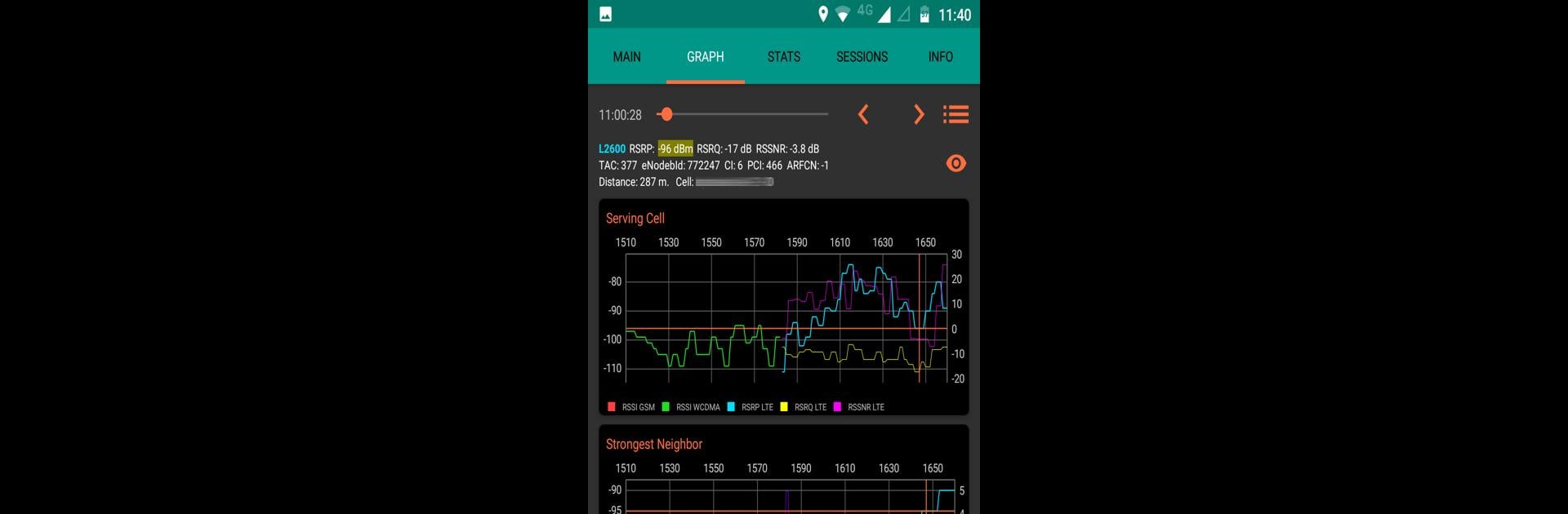Multitask effortlessly on your PC or Mac as you try out NetMonitor Cell Signal Logging, a Tools app by Vitaly V on BlueStacks.
About the App
Looking for a handy way to keep tabs on your cell signal and network stats? NetMonitor Cell Signal Logging is a favorite among folks who want to dig into what’s happening with their mobile signal in real time. Whether you’re a network engineer or just someone who likes to know exactly how your phone connects, this app from Vitaly V gives you a closer look at your cellular connection—right from your Android device.
App Features
- Live Signal Monitoring: See real-time GSM, WCDMA, and LTE network data. Track which network type you’re on and get clear signal strength readings.
- Customizable Widgets: Throw quick-glance widgets on your home screen in two handy sizes (2×1 or 4×2) for instant updates.
- Status Bar Details: Get your signal strength up top in the status bar, and more detailed network info in your notifications.
- Robust Data Logging: Save a massive number of measurements—actually, you can log millions. Browse your records offline anytime you want.
- Background Data Collection: The app keeps working behind the scenes so you don’t have to keep it open to capture stats.
- Network Maps: View your signal quality and network technology plotted visually on a map, perfect for seeing dead zones or coverage strength.
- Easy Export Options: Export your collected data as CSV or KML files, and even map data directly for use in other tools or for sharing.
- In-Depth Measurement Stats: Get detailed statistics to help you analyze your network’s performance over time.
- Custom Cell Data Support: You can load external BTS files for deeper analysis and extra info on cell towers.
- Database Access: Copy the app’s SQLite database to your PC for even more extensive analysis—great if you’re detail-oriented.
- Flexible Integration: Developers can pull data from the app using its built-in Content Provider for custom projects.
- Extra Power with Pro: Unlock CDMA network support, advanced analytics and monitoring, dual SIM widgets, smartwatch notifications, both dark and light themes, map sector viewing, Site Explorer, and session sharing. Dual SIM background data capture is included too.
- Designed for Pros, Free of Ads: The standard version brings robust features without any ads, so you stay focused.
NetMonitor Cell Signal Logging works with a range of devices and logs impressive detail—perfect for on-the-go troubleshooting or just satisfying your curiosity. If you like working on a bigger screen, yes, you can use it with BlueStacks, too.
BlueStacks brings your apps to life on a bigger screen—seamless and straightforward.