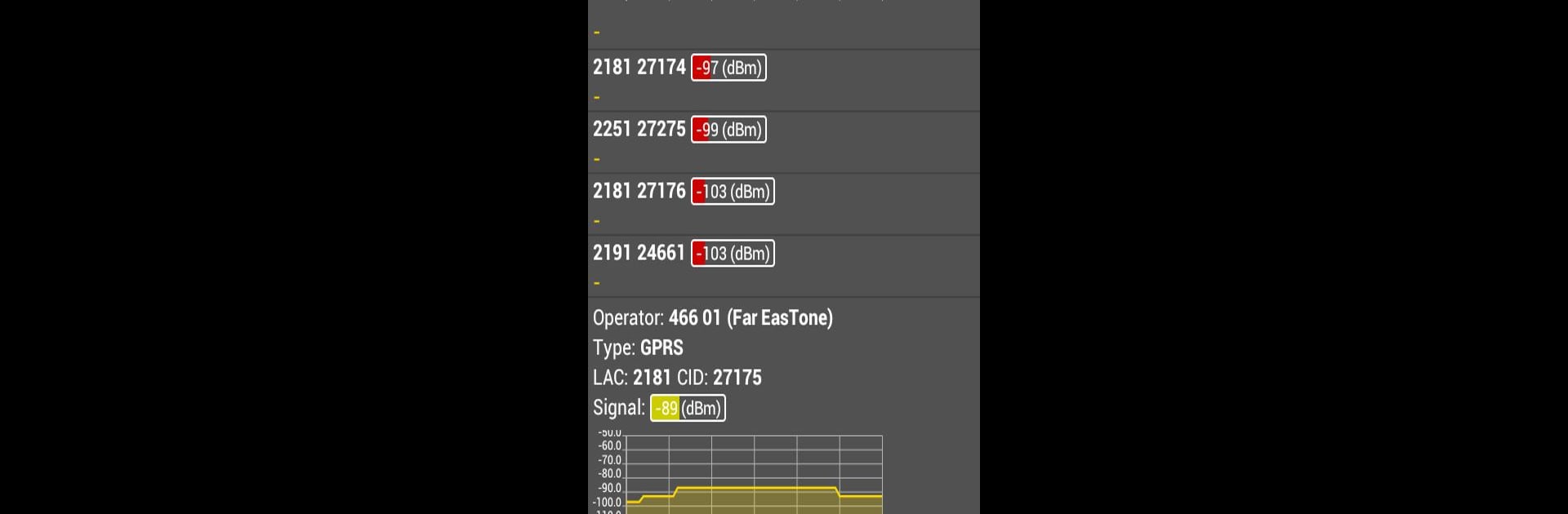Let BlueStacks turn your PC, Mac, or laptop into the perfect home for Netmonitor, a fun Tools app from parizene.
About the App
Ever wondered what’s really happening with your cell network? Netmonitor gives you a clear window into the world of mobile networks right from your device. Whether you’re curious about which towers you’re connecting to or just want to track signal strength in real time, this handy tool by parizene puts everything you need at your fingertips.
App Features
-
Detailed Cell Info:
See the nitty-gritty details of your current network—CDMA, GSM, WCDMA, LTE, TD-SCDMA, and even 5G NR are all covered. The app shows who’s broadcasting and lets you peek at neighboring cells, too. -
Multi SIM Awareness:
Got more than one SIM card? When your device allows it, Netmonitor keeps tabs on them both, making it easy to see how your signals stack up. -
Geo Location Support:
Curious where your strongest (or weakest) signals are? With GPS and geolocation, you can match network data to your actual coordinates, so every detail is in context. -
Custom Database Creation:
If you like to keep track, you’ll love the option to compile cell info into a database. Add your own data about cells you visit—great for personal research or a bit of homegrown mapping. -
Export Logs with Ease:
Save your network adventure! Netmonitor lets you export logs to handy files (CLF or KML), so you can keep or review them whenever needed. -
Cell Locations on a Map:
Prefer a visual touch? The built-in map shows you right where your connected cell is hanging out. -
WiFi Network Listing:
Netmonitor isn’t just about mobile networks—it also lists nearby WiFi access points for a fuller picture of what’s going on around you.
You’ll get the best feel for Netmonitor and its features running through BlueStacks, making it easy to explore network data on a bigger screen.
Big screen. Bigger performance. Use BlueStacks on your PC or Mac to run your favorite apps.