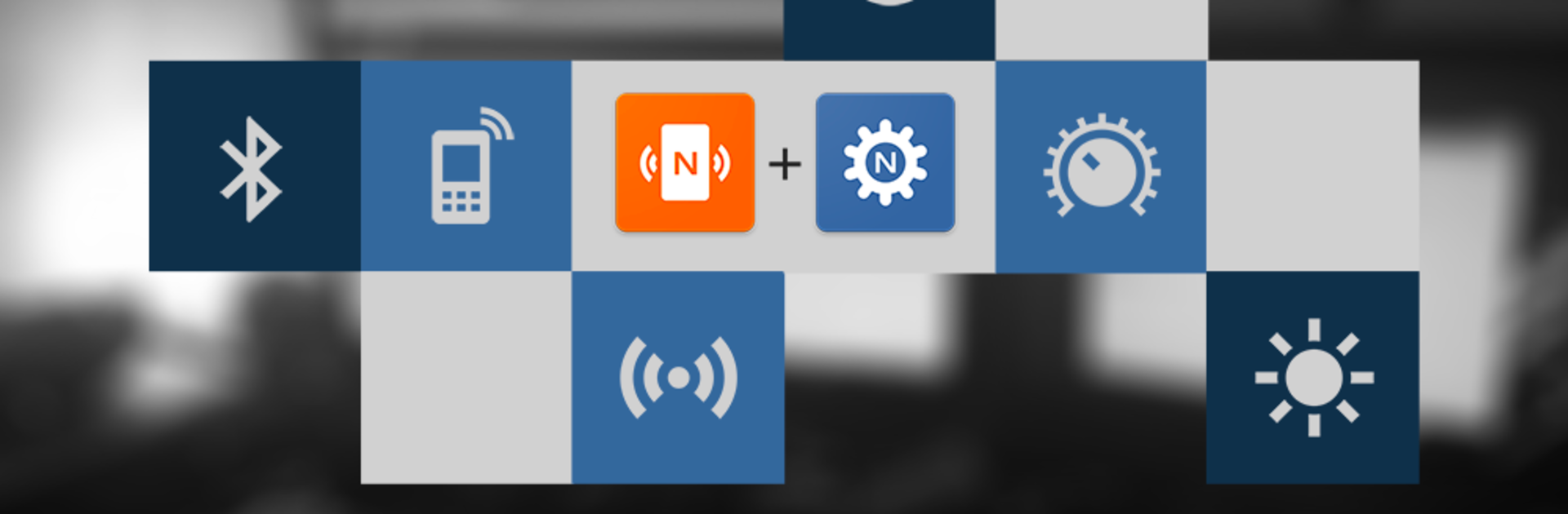Let BlueStacks turn your PC, Mac, or laptop into the perfect home for NFC Tasks, a fun Tools app from wakdev.
About the App
Ever wanted to make your phone really do what you want, just by tapping it on a little NFC tag? With NFC Tasks by wakdev, you can. This handy companion app matches perfectly with NFC Tools, opening up all kinds of ways to automate daily stuff—without any complicated setup. Whether you’re trying to keep things simple or want to dig into more advanced tasks, it’s all just a tap away from your NFC-enabled device.
App Features
-
Automate in a Tap
Once you’ve set up tasks using NFC Tools, just hold your phone near an NFC tag and let NFC Tasks handle the rest. The app jumps right in and runs the actions you’ve programmed, no hassle. -
Manage Permissions & Security Easily
Take control over what the app can do. NFC Tasks lets you fine-tune settings, like permissions and security, so you always know what’s happening. -
Flexible User Variables
Want actions to react differently depending on the situation? Set up user variables inside the app to add a layer of flexibility to your automations. -
Notification Options
Decide how and when you get notified. Stay in the loop about your tasks without getting overwhelmed. -
Works With Pro Features Too
If you’ve unlocked extras with NFC Tools – Pro Edition, NFC Tasks can execute those, too. No limitations holding you back.
Plug in your favorite NFC Tools on your phone—with some extra perks when running on BlueStacks—and let NFC Tasks take care of your routines, big or small.
Big screen. Bigger performance. Use BlueStacks on your PC or Mac to run your favorite apps.