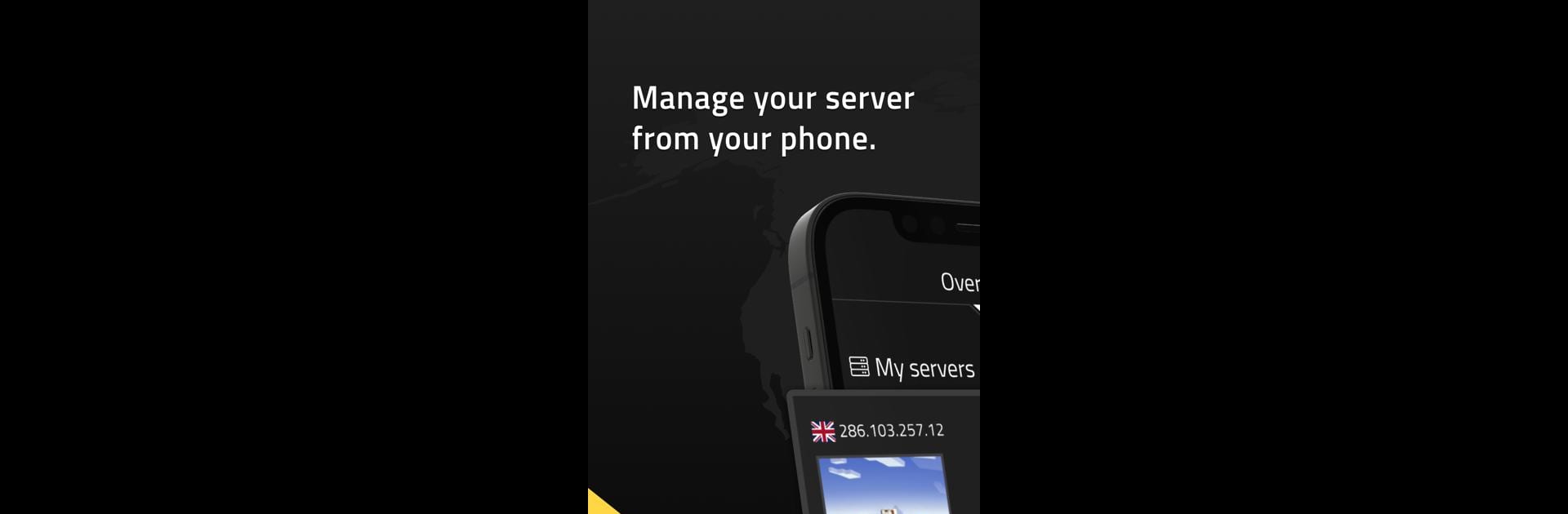Why limit yourself to your small screen on the phone? Run Nitrado, an app by Nitrado, best experienced on your PC or Mac with BlueStacks, the world’s #1 Android emulator.
About the App
If you’re running a game server with Nitrado, keeping things running smoothly doesn’t have to be complicated. The Nitrado app makes it super simple to check in on your servers, update settings, and manage everything right from your phone. Whether you’re tweaking game files at midnight or rebooting after a long gaming session, control is always at your fingertips.
App Features
-
Handy Server Controls
Start, stop, or restart your game servers wherever you are—no need to boot up a computer just to make quick changes. -
Easy Game Switching
Feeling like trying out a different game for your community? Switch between over 100 different supported games—from Minecraft to ARK or DayZ—without missing a beat. -
Full File Access
Browse, edit, add, or remove your server files with a couple of taps. Mods, plugins, and worlds? Easily upload or restore them straight from your phone. -
Live Server Monitoring
Keep an eye on who’s online, how long the server’s been running, and the current resource use. Spotting a problem or just want to see who’s hanging out is super quick. -
Change Settings On-The-Go
Adjust your game settings, swap server versions, or reinstall files if things need a fresh start—all without being stuck at your desk. -
Manage Billing Fast
Extend your subscription, upgrade, or even add funds to your Nitrado account whenever you think of it—don’t worry about missing reminders again.
Using the Nitrado app feels like having your own game server dashboard in your pocket. If you’re on BlueStacks, all of this convenience is just as smooth on your laptop or desktop, too.
Switch to BlueStacks and make the most of your apps on your PC or Mac.