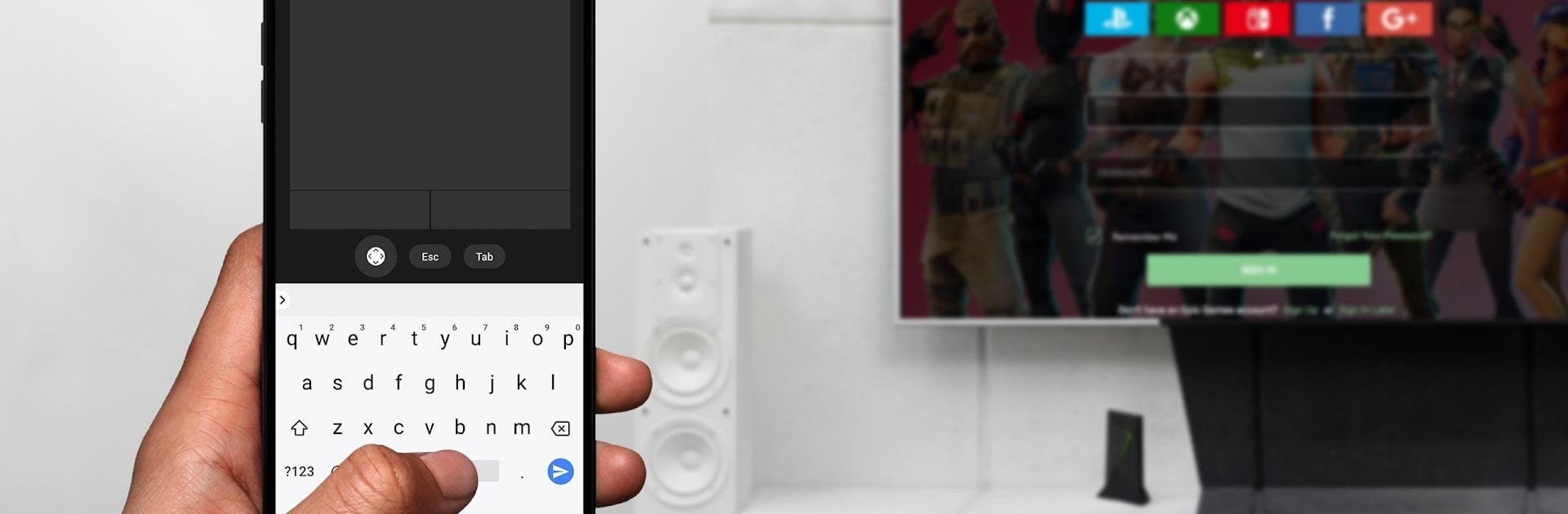What’s better than using NVIDIA SHIELD TV by NVIDIA? Well, try it on a big screen, on your PC or Mac, with BlueStacks to see the difference.
About the App
NVIDIA SHIELD TV is your handy companion when it comes to managing your SHIELD device, especially if you love GeForce NOW gaming. With this app, you can navigate menus, quickly type in usernames, and control your SHIELD right from your Android phone or tablet. Whether you misplaced your physical remote or just prefer using your phone, everything gets a whole lot more convenient.
App Features
-
Virtual Mouse & Keyboard: Tired of hunting and pecking for letters on your TV screen? This app brings a touchpad and a US English keyboard straight to your phone. Logging into game services like Steam®, EPIC Games, or Uplay™ is way less of a hassle—just tap and type away.
-
GeForce NOW Game Controls: Got a GeForce NOW session coming up? Switch between games, log in, and manage your sessions easily using intuitive controls that sync between your phone and your SHIELD device.
-
SHIELD TV Remote Replacement: Don’t have your SHIELD remote nearby? No worries. Your phone can double as the remote with a D-pad for navigation, quick-select buttons, and full Android controls like Back, Home, Play, Pause, and Start. It’s all at your fingertips.
-
Volume at Your Command: Need to turn the sound up (or down) in a hurry? Just use your mobile device’s volume buttons—no need to hunt down extra remotes.
-
Easy Connection: Setup’s a breeze. Make sure your devices are on the same WiFi network, have your SHIELD updated (version 7.1 or later does the trick), and you’re set.
If you feel like trying these features on a bigger screen or want to enjoy the convenience on your PC or Mac, NVIDIA SHIELD TV also works via BlueStacks— pretty handy for those who like flexibility.
BlueStacks gives you the much-needed freedom to experience your favorite apps on a bigger screen. Get it now.