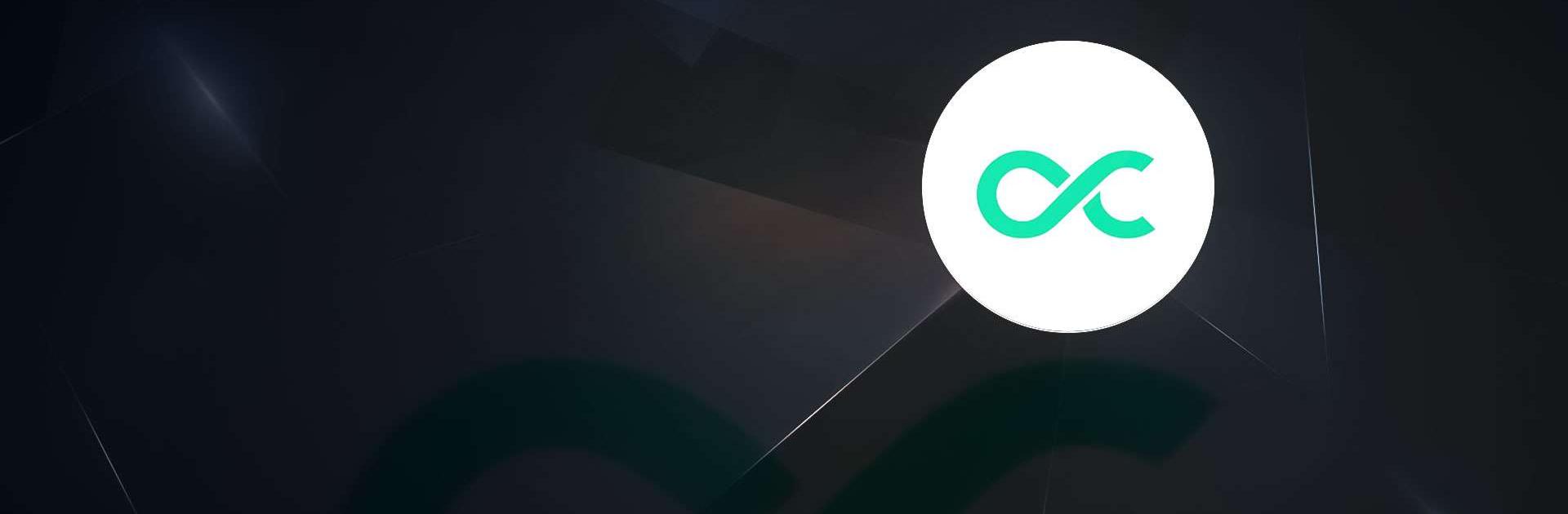Octohide VPN is a tool developed by Octohide. BlueStacks app player is the best platform to use this Android app on your PC or Mac for an immersive user experience. Download Octohide VPN on PC with BlueStacks. Users can ensure their online activities remain anonymous and safeguard their private information with Octohide VPN. No matter where you are in the world or connected to a public Wi-Fi network, Octohide VPN builds a secure tunnel for your data to prevent hackers and cybercriminals from intercepting or watching your online communications.
The extensive network of servers Octohide VPN has spread across many different nations is one of its standout features. By bypassing geo-restrictions, users can access regionally-restricted content on websites, social media platforms, and streaming services. Users can experience the internet globally and without restrictions by connecting to a server in another location.
With user convenience in mind, Octohide VPN was created. With just a few taps, you can quickly connect to a VPN server using the app’s user-friendly interface. To enhance their browsing experience, users can select from a variety of server locations and switch between them without noticing.
Octohide VPN offers quick and stable connections in addition to security and accessibility features, ensuring seamless streaming, downloading, and browsing. Users can enjoy their online activities without being bothered by lag or interruptions thanks to the service’s emphasis on reliability and speed.
Your online privacy and security are given top priority by Octohide VPN. You can browse the internet freely and with confidence thanks to Octohide VPN’s fast connections, encryption of your internet traffic, and IP address masking. Octohide VPN is a useful tool that offers the security and adaptability you require, whether your main concerns are privacy, accessing geo-restricted content, or protecting your online activities. Use Octohide VPN to take control of your online experience and browse the internet with confidence.
Download Octohide VPN on PC with BlueStacks.