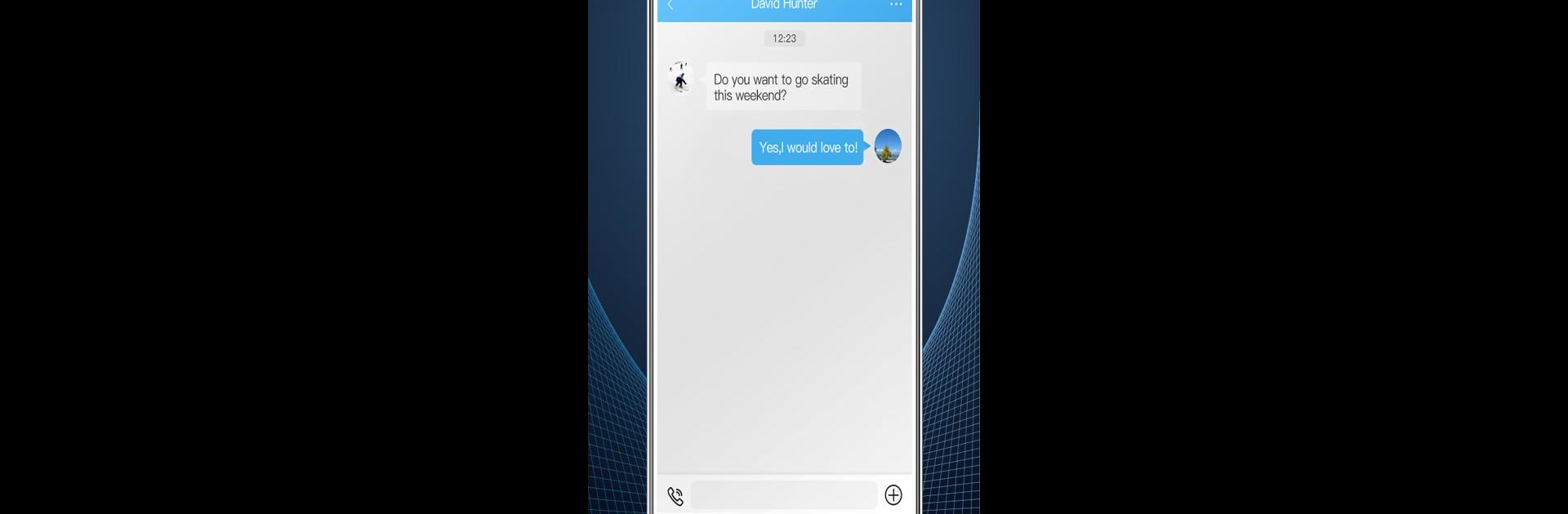Let BlueStacks turn your PC, Mac, or laptop into the perfect home for Odmaster, a fun Tools app from Comlins.
About the App
Odmaster from Comlins is here to make radio programming feel less like a chore and more like a breeze—even if you’ve never tackled it before. Whether you’re a radio enthusiast, a curious beginner, or just need to tweak some settings on the fly, this tool is designed for convenience. Oh, and there’s a lively community built in, so you can swap tips or just shoot the breeze with folks who geek out over the same stuff.
App Features
-
Fast, Mobile Radio Programming
Skip the laptop. With just your phone and a Bluetooth programmer device, you can update and program your radios from anywhere—couch, car, or park bench. No wires or desk needed. -
Multi-Model Support
Got more than one kind of radio? No stress. Odmaster is packed with options for various models, so you aren’t stuck juggling separate tools or apps. -
Remote Programming Help
Not sure what you’re doing? The app can handle remote tweaks and updates—perfect for those “wait, how does this bit work again?” moments. -
Active Social Hub
There’s a whole social section where you can drop a post, like what others share, and jump into the comments. If you’re into swapping stories or just seeing what other radio fans are up to, you’ll find your people here. -
Chat & Group Calls (PoC Function)
Want a direct line to a friend, or a wider chatroom for your radio club? You can start one-on-one or group voice chats, send texts, and share all sorts of files—pics, clips, programming files, you name it. -
Always-On Help & Support
If you run into a wall, just head over to the built-in Help Center for answers, or reach out for personal guidance. You won’t be left scratching your head for long.
Odmaster works smoothly with BlueStacks, for those who prefer managing things on a bigger screen.
Switch to BlueStacks and make the most of your apps on your PC or Mac.