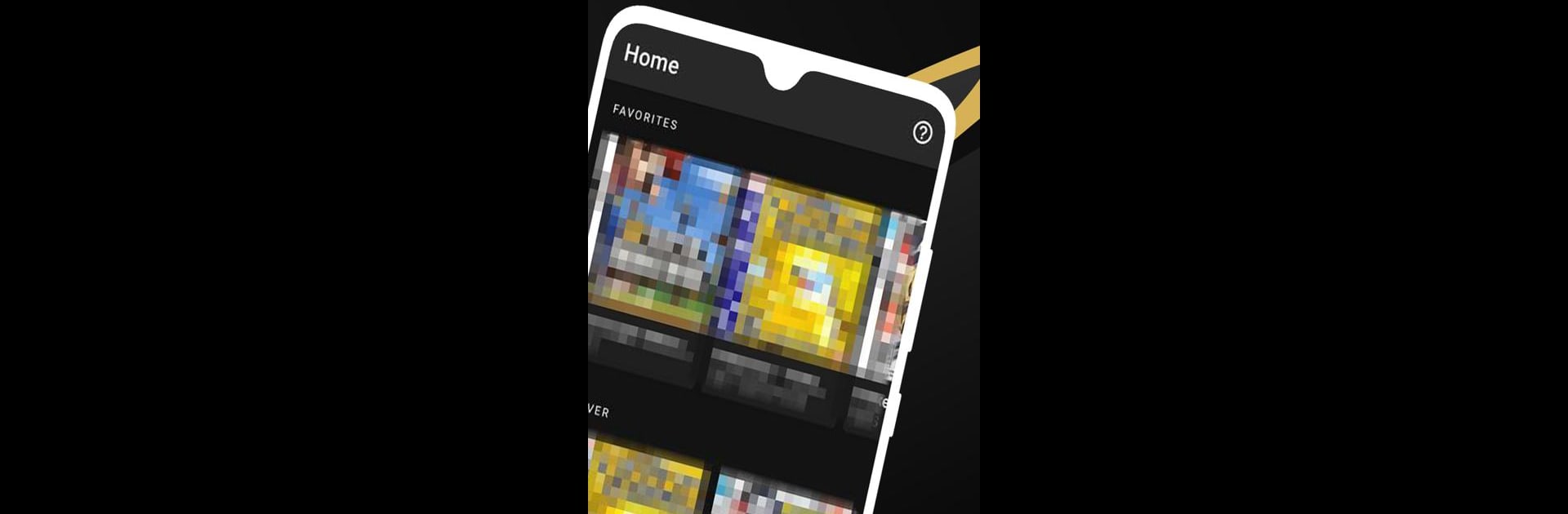Let BlueStacks turn your PC, Mac, or laptop into the perfect home for One Emulator for Game Consoles, a fun Tools app from Browser by Fulldive Co..
About the App
Ever wish you could bring those classic console games right onto your phone, tablet, or even the big screen in your living room? One Emulator for Game Consoles by Browser by Fulldive Co. makes that possible, all without a single ad or cost. This open-source emulator lets you dive into your favorite retro titles, offering a smooth, user-friendly way to rediscover gaming you grew up with. Whether you’re settling in for a long session or sneaking in a few minutes between tasks, you’ll find the experience tailored to feel both nostalgic and refreshingly modern.
App Features
-
Seamless Game Saving
Automatically save and restore your progress, plus quick save and load slots, so you’ll never lose a perfect run. -
Wide Compatibility
From older classics to newer releases, this emulator runs nearly every game you throw at it (though super recent systems may need a pretty powerful device). -
Multiplayer Magic
Link up with friends through Bluetooth or Wi-Fi, or plug in extra controllers for local multiplayer. -
Controller & Touch Options
Full support for external controllers and deeply customizable touch controls—size, position, and profiles are all adjustable. -
Performance Friendly
Fast emulation keeps things running smoothly and helps your battery last longer. -
Advanced Sensors & Features
Tilt, rumble, gyroscope, and even solar sensor emulation—no extra hardware needed. -
No Extra Files Needed
High-level BIOS emulation means there’s nothing extra to download to get started. -
ROM Management
Built-in scanner neatly sorts your game collection and supports zipped patch files. -
Visual Customization
OpenGL rendering, classic display filters (like LCD and CRT), and slick video shaders to tweak the look exactly how you want it. -
Speed Controls
Fast-forward through slow cutscenes or slow down tricky levels—take control of the gameplay pace. -
Flexible Layout
Arrange your on-screen buttons and game video just how you like them with the layout editor. -
Game Shortcuts
Create desktop shortcuts for your favorite games, launching straight in with a single tap. -
Cloud Save Sync
Pick up right where you left off, even if you switch devices. -
User Interface
A clean, familiar design that fits right in with modern Android, making everything easy to find and use.
Note: One Emulator for Game Consoles works on a huge range of Android devices, and is available through BlueStacks if you want that classic feel on your desktop. Remember to always play games you actually own—just keeping things fair and fun.
Switch to BlueStacks and make the most of your apps on your PC or Mac.