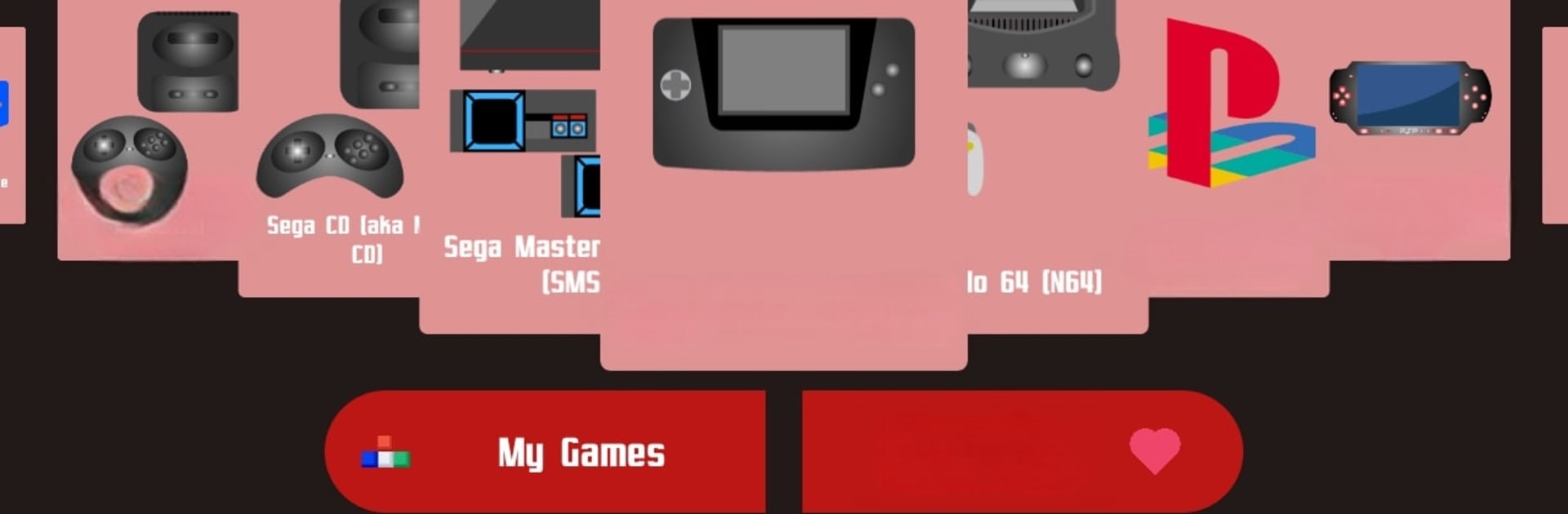Upgrade your experience. Try One Games, the fantastic Tools app from One games, from the comfort of your laptop, PC, or Mac, only on BlueStacks.
About the App
One Games by One games is a versatile tool that lets you enjoy a wide array of Android games on your phone or TV. Expect an intuitive experience with seamless performance, thanks to its user-friendly controls that make game navigation a breeze.
App Features
-
Ad-Free Experience: Play without interruptions—no ads to spoil your gaming sessions.
-
Tilt to Stick Support: Enjoy greater control with tilt functionality, enhancing your gameplay precision.
-
Quick Save/Load: Jump back into the action with efficient save and load features, keeping your progress intact.
-
Save and Restore States: Keep your game states secure and easily accessible; never lose your progress again.
Please note: One Games Emulator does not contain games. Users need to provide their own ROMs files. And hey, give it a whirl on BlueStacks for an enhanced experience!
Ready to experience One Games on a bigger screen, in all its glory? Download BlueStacks now.