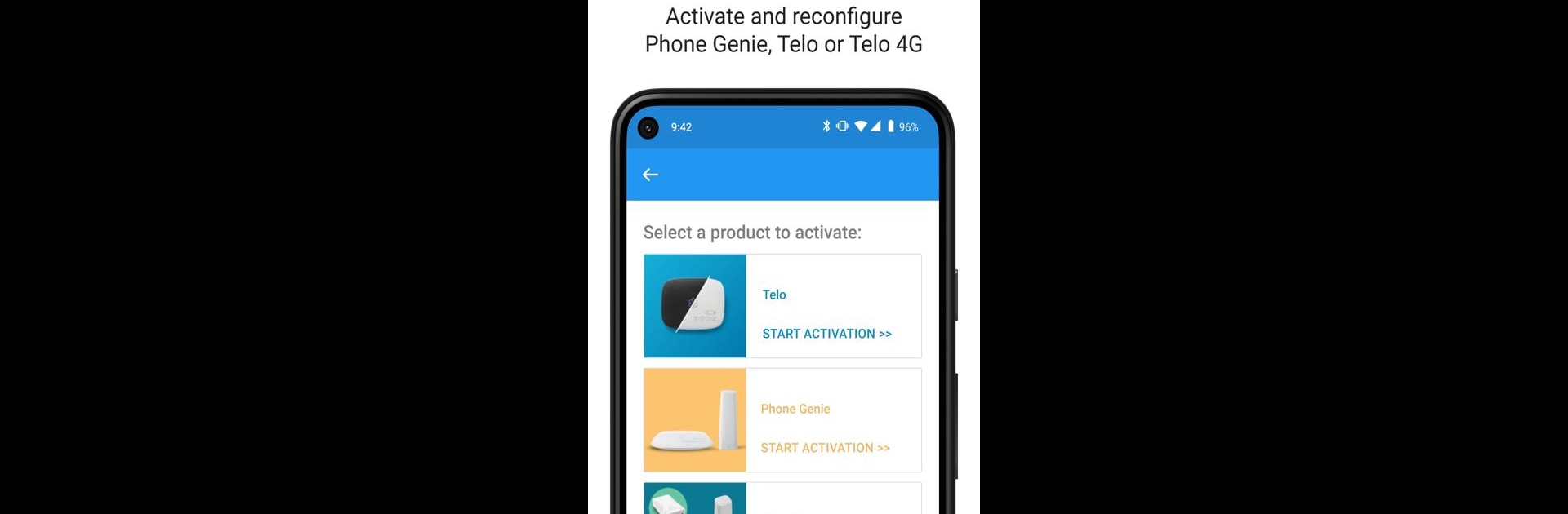Get freedom from your phone’s obvious limitations. Use Ooma Setup, made by Ooma, a Tools app on your PC or Mac with BlueStacks, and level up your experience.
About the App
Ooma Setup is your handy sidekick when you need to get your Ooma devices up and running. Whether you’re unpacking a brand new Telo or just want to tweak your current setup, this Tools app from Ooma makes things simple, so you don’t have to guess your way through the process. You’ll find what you need to check, adjust, or update your Ooma equipment—all in one spot. And if you’re using BlueStacks, managing things on a bigger screen feels pretty smooth.
App Features
-
Easy Device Activation
Setting up a new Telo or Base Station? Just follow the steps inside the app—you’ll be connected before you know it, no frustration required. -
4G Adapter Setup
Got the Ooma 4G Adapter? You can activate it straight from the app, which is way faster than digging through manuals. -
Quick Reconfiguration
Need to adjust your current Telo settings or change how things work? The app walks you through it without any tech headache. -
Device Status at a Glance
Wondering how your Telo is doing? You can check its status anytime, so you’ll know if everything’s working as it should. -
Monitor 4G Signal Strength
The app shows you how strong your 4G Adapter’s signal is—super handy for finding the perfect spot in your home or office.
Just a heads-up, Ooma Setup isn’t for making calls—it’s purely for configuring and monitoring your Ooma equipment. For calling features, you’ll need one of the dedicated Ooma apps.
Switch to BlueStacks and make the most of your apps on your PC or Mac.