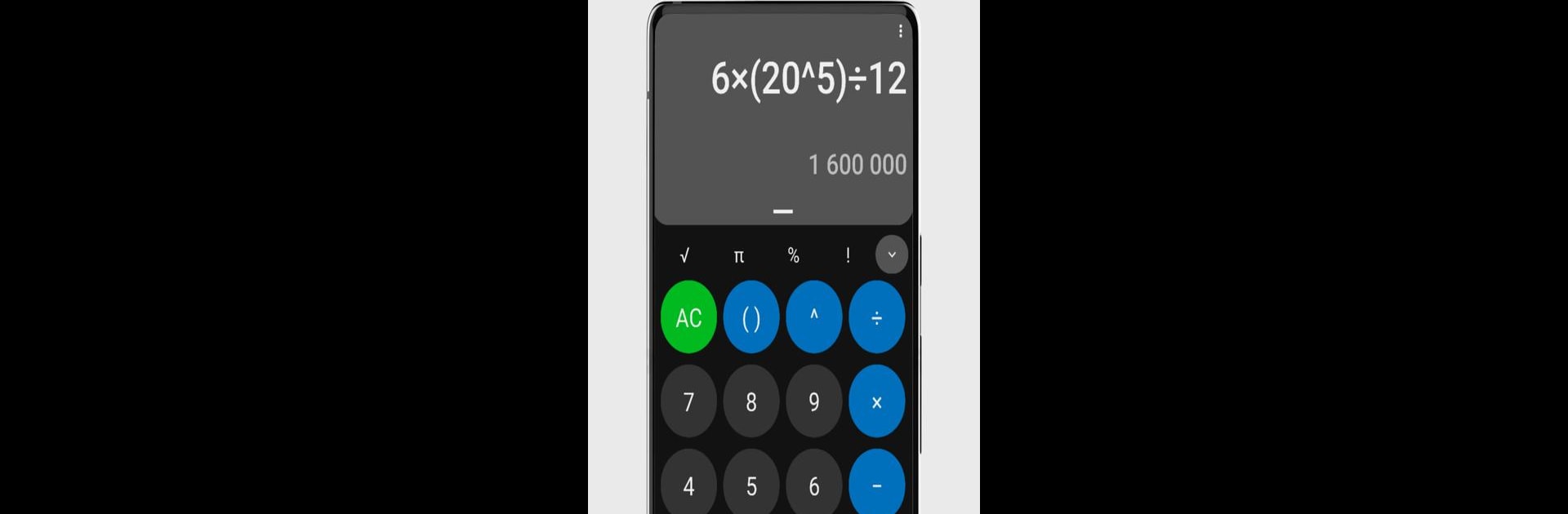Get freedom from your phone’s obvious limitations. Use OpenCalc – Calculator, made by Darkempire, a Tools app on your PC or Mac with BlueStacks, and level up your experience.
About the App
OpenCalc – Calculator from Darkempire is a breath of fresh air in the Tools world—simple, sleek, and ready to handle whatever math you throw its way. Need a quick answer, or tackling a tricky calculation? This app’s designed to keep things straightforward, without clutter or annoying ads getting in the way. OpenCalc – Calculator puts you in control, letting you calculate how you want, with just the right touch of style and customization.
App Features
-
Fully Scientific Calculator
Whether you’re crunching basics like addition and division or needing something more serious—think roots, exponents, factorials, and trig functions—OpenCalc – Calculator covers it all in a tidy package. -
Ad-Free and Uncomplicated
No popping ads, no distractions. Enjoy your calculations with a clean interface that focuses on what actually matters. -
Theme Customization
Switch things up to suit your style. You can pick from various themes, giving your calculator the right look for your mood or workspace. -
Open Source Approach
Trust matters here—OpenCalc – Calculator is open source, so you know exactly what’s under the hood. -
No Unnecessary Permissions
Rest easy: the app asks for what it needs and nothing more. Your privacy is respected every step of the way. -
Designed for Simplicity
The interface won’t bog you down. Find what you need fast, get your answer, and move on with your day—no fuss.
Use OpenCalc – Calculator on your PC with BlueStacks and tackle everything from simple sums to complex math, all with a few quick clicks.
Ready to experience OpenCalc – Calculator on a bigger screen, in all its glory? Download BlueStacks now.