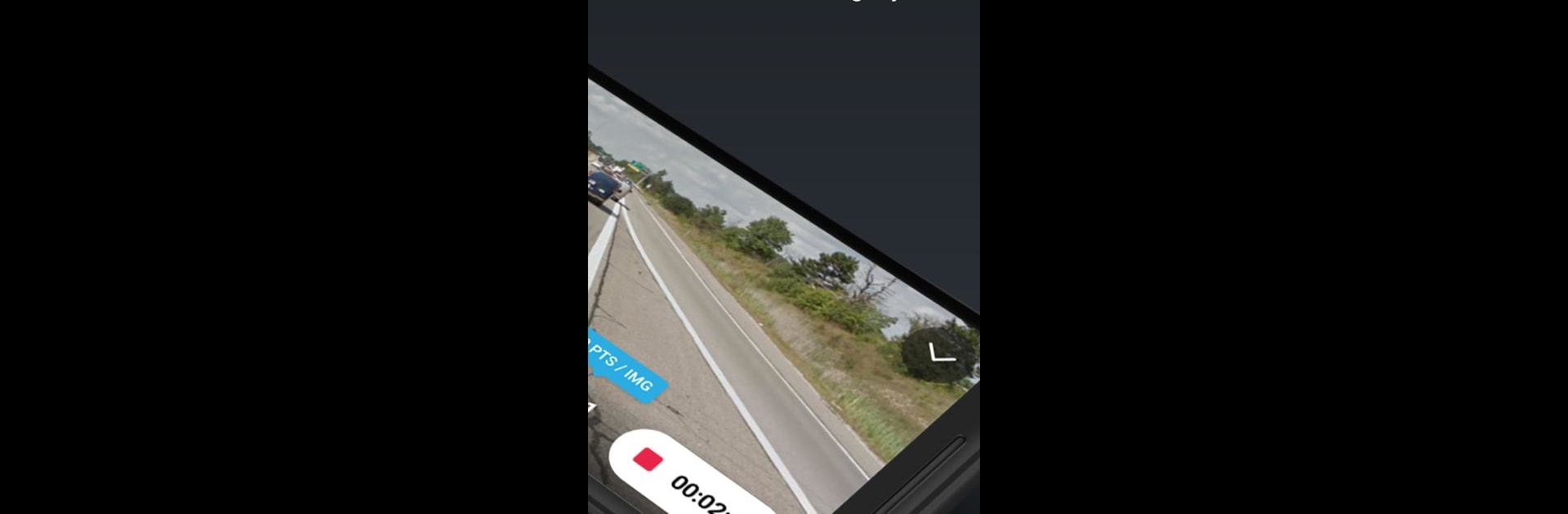What’s better than using OpenStreetCam by Grab Holdings? Well, try it on a big screen, on your PC or Mac, with BlueStacks to see the difference.
About the App
OpenStreetCam makes it super easy for anyone to capture street-level photos and help build up maps for everyone, not just the pros. Whether you’re a road trip junkie, a city explorer, or just curious about your neighborhood, this app turns your adventures into useful data. Snap pics right from your phone, upload them, and OpenStreetCam pulls out details like street signs and lane shapes—all so the whole mapping community can benefit.
App Features
-
Easy Photo Collection
Just grab your smartphone and start snapping street scenes—no fancy equipment or technical know-how required. -
Automatic Image Processing
As soon as you upload pictures, the app spots important details like road signs, lanes, curves, and more. -
Help Improve OpenStreetMap
Your photos do more than sit in a gallery—they actively help update and refine OpenStreetMap, all through a collaborative, open-source approach. -
Open Platform
Anyone can join in—there’s no cost and no exclusivity. Use this open platform to contribute with images or browse what others have shared. -
Integration with Familiar Tools
Work with both new OpenStreetCam features and the tools you already know from other mapping platforms, making it easy to get started and explore. -
Made for Community Input
Every photo and detail helps make the world’s maps better for everyone. If you’re running OpenStreetCam on PC with BlueStacks, you’ll enjoy a smooth and straightforward experience that fits right into your workflow.
Eager to take your app experience to the next level? Start right away by downloading BlueStacks on your PC or Mac.