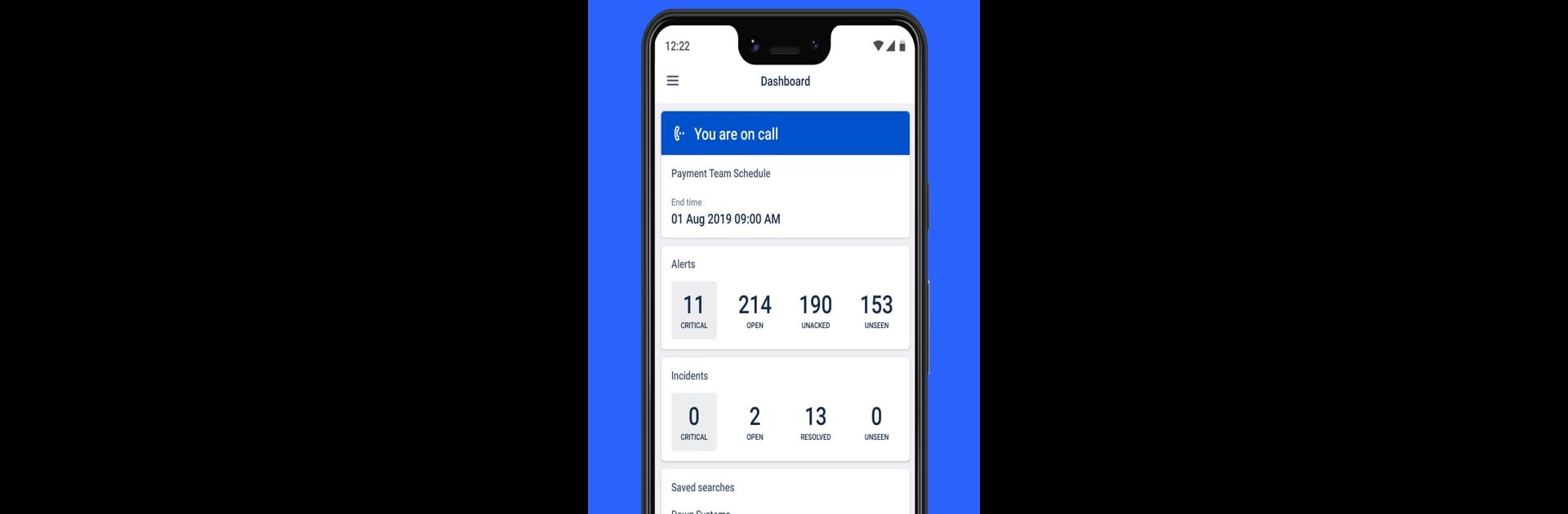Multitask effortlessly on your PC or Mac as you try out Opsgenie, a Tools app by Atlassian on BlueStacks.
About the App
Opsgenie by Atlassian keeps your team connected and in control when incidents pop up, whether it’s a late-night server glitch or an urgent alert you just can’t ignore. With Opsgenie, you can handle notifications, track issues, and manage on-call duties without missing a beat—right from your phone. Expect quick responses, clear updates, and tools that help you take action, wherever you are.
App Features
-
Custom Dashboards
Set up your workspace the way you like it. See what matters most—alerts, incidents, service statuses—so the important stuff’s always at your fingertips. -
Create and Manage Incidents
Got an issue? Logging incidents and alerts is straightforward. Add details in seconds and take care of problems as soon as they show up. -
Instant Responses
When an alert comes in, you don’t have to dig around for options. Acknowledge, close, escalate, or snooze alerts right in the app, with a couple of taps. -
Custom Actions on Alerts
Sometimes you want a little more control—run custom actions like pinging a service or restarting a server, without leaving the app. -
Collaboration Tools
Built-in audio and video conference features (yep, Incident Command Center) make it easy for the whole crew to jump on a call and tackle issues together. -
Service Catalog & Status Pages
Keep track of every service you manage. Dedicated pages show live status, so you always know what’s up and what needs attention. -
Smart Search and Filters
Filter alerts and incidents fast, and save your favorite searches. Skip the scroll and find exactly what you’re looking for. -
On-Call Scheduling
Curious who’s got the late shift? The Who Is On-Call page lets you view all current schedules and rotations in a snap. -
User Directory
Need to reach a teammate? The directory puts everyone’s contact info in one spot. Call, text, email, or even hit them up on Skype—it’s all built in. -
Notification Control
Mute notifications when you need a break, or tweak your preferences and notification rules on the fly, so you only get the alerts you care about.
If you prefer working from your computer, these features are accessible through BlueStacks as well, giving you the same hands-on experience with a bigger screen.
BlueStacks gives you the much-needed freedom to experience your favorite apps on a bigger screen. Get it now.