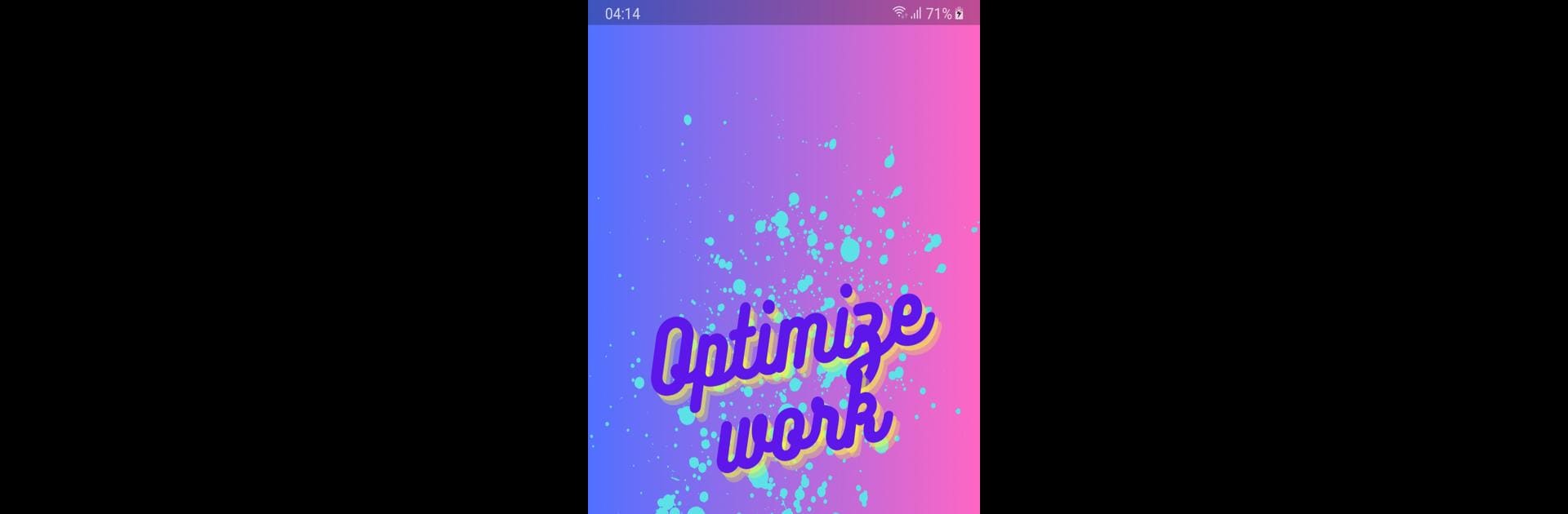What’s better than using Optimize work by Phạm Hải Nam? Well, try it on a big screen, on your PC or Mac, with BlueStacks to see the difference.
About the App
Juggling tasks can get overwhelming fast—whether you’re flying solo on projects or working with a whole team. That’s where Optimize work steps in. Developed by Phạm Hải Nam, this handy tool in the Tools genre is all about helping you stay on top of your game. Planning, organizing, and tracking your tasks actually makes sense here, and you’ll quickly find yourself getting more done with less chaos.
App Features
-
Simple Task Planning
Break down your workload into manageable steps. Set what needs to happen first, pick deadlines, and decide what’s actually important—no more guessing. -
Team Collaboration Tools
Working with others? Share updates, swap ideas, and keep everyone in the loop on projects with real-time chat and notifications. It’s easy to stay connected, even if you’re all miles apart. -
Resource and Priority Controls
Assign tasks, set who does what, and mark priorities so nothing slips through the cracks. Your group always knows what’s up next. -
Smart Progress Tracking
Keep an eye on where things stand using simple dashboards. Track how far you’ve come—or what’s still left—and adjust as you go. -
Insightful Reports & Analytics
Wondering how your efforts stack up? Built-in reports highlight what’s going well and what could use some attention. It’s all about working smarter, not harder. -
Works Smoothly on BlueStacks
If you’re using BlueStacks on your PC, Optimize work fits right in. The user interface stays crisp and intuitive, whether you’re at your desk or on the go.
Ready to experience Optimize work on a bigger screen, in all its glory? Download BlueStacks now.