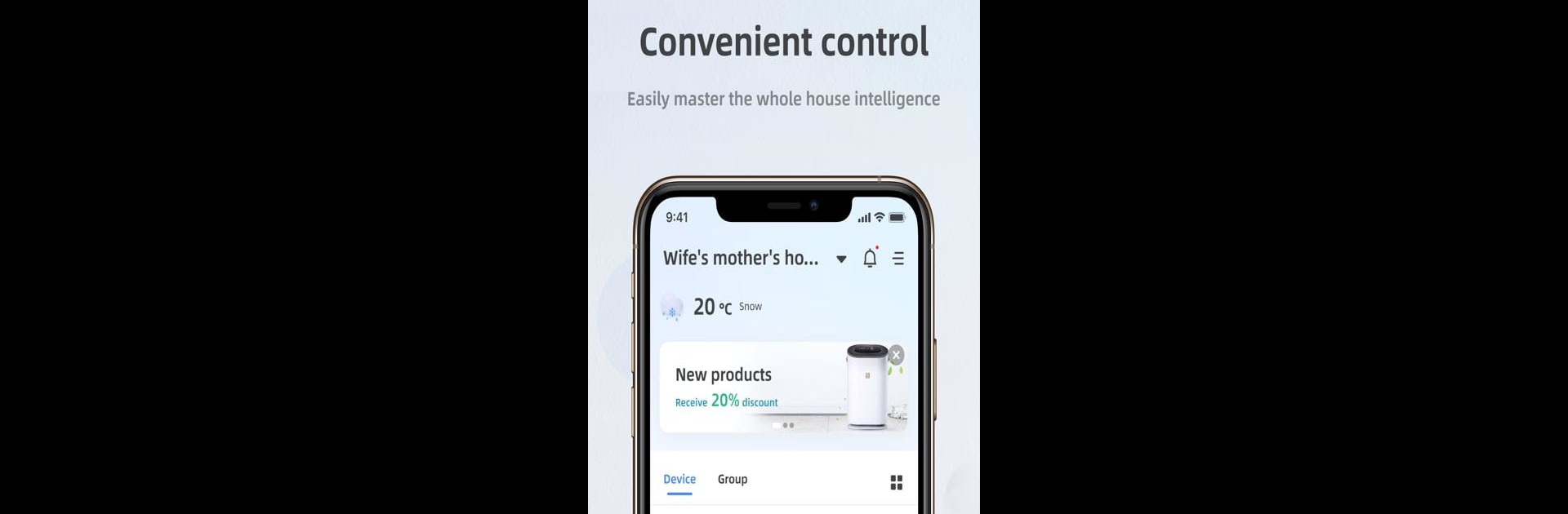Let BlueStacks turn your PC, Mac, or laptop into the perfect home for Osaio, a fun Tools app from AFAR TECHNOLOGY LIMITED.
About the App
Osaio isn’t just another tool for your smart home—think of it as a bridge connecting you, your family, and even your pets in ways that really feel personal. Whether you’re checking in on the house or making life at home cozier, Osaio’s got the features that’ll put you in control. The experience is stress-free, straight to the point, and genuinely makes managing your smart devices a breeze.
App Features
-
All-in-One Smart Device Support
Have a bunch of smart gadgets around? Osaio brings together different devices—so you don’t need a separate app for everything in your house. -
Simple Focus on Home
The whole interface is designed to keep things straightforward. No confusion, no clutter—just your smart home on your terms. -
Smooth Controls
Operating your devices is fast and seamless. Want a high-def video feed of the nursery? Or to check on your pets? It’s all just a tap away, with crisp visuals and real-time updates. -
Custom Smart Actions
Set up your routines exactly how you like—maybe you want the lights dim when it’s movie time, or the AC to kick in before you walk in the door. Osaio lets you create those kinds of personalized automations. -
Safety at Its Core
Your privacy and peace of mind matter. Osaio’s features are built with that in mind, so you can check in from anywhere without worrying.
For those who enjoy using BlueStacks, Osaio fits right in whenever you want an even more comfortable way to manage your devices.
Developed by AFAR TECHNOLOGY LIMITED, Osaio sits comfortably in the Tools genre while making daily life just a little bit smoother.
BlueStacks brings your apps to life on a bigger screen—seamless and straightforward.