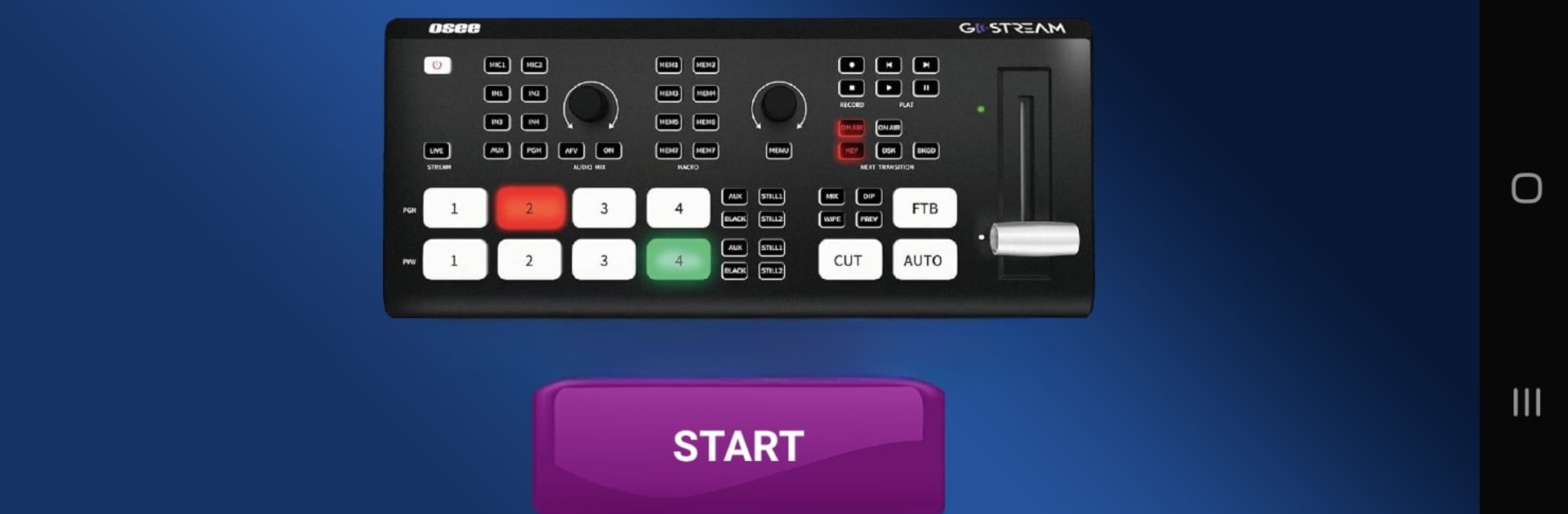Get freedom from your phone’s obvious limitations. Use Osee Go Stream Smart Control, made by Vicks MediaTech, a Tools app on your PC or Mac with BlueStacks, and level up your experience.
About the App
Osee Go Stream Smart Control by Vicks MediaTech is a handy tool for managing your Osee Gostream Deck Switcher like a pro. Instantly take control right from your smartphone, tablet, or even Android TV. This intuitive app lets you operate with ease, even supporting cut, auto modes, and combining macros for seamless streaming.
App Features
-
Macros and Multi-Set Control
Get creative with up to 8 different macro sets! Tailor your experience by setting personalized macros for more efficient control. -
Seamless Switcher Integration
Effortlessly command your Osee Gostream Deck with features like active and preview input selectors (1-4), AUX, S/SRC, transitions (MIX, Wipe, Dip), and still images (Still1, Still2). -
Universal Device Compatibility
Whether it’s your Android smartphone, tablet, or TV, enjoy smooth function on any compatible device. Just ensure you’re on the same WiFi network for the magic to happen! -
Simple Network Setup
No hassles here—simply enter the switcher IP address, disable GSM if needed, and you’re all set.
Remember, this smart tool isn’t the official app by Osee.Tech, but it’s a fantastic alternative for their products until an official app rolls out!
Eager to take your app experience to the next level? Start right away by downloading BlueStacks on your PC or Mac.