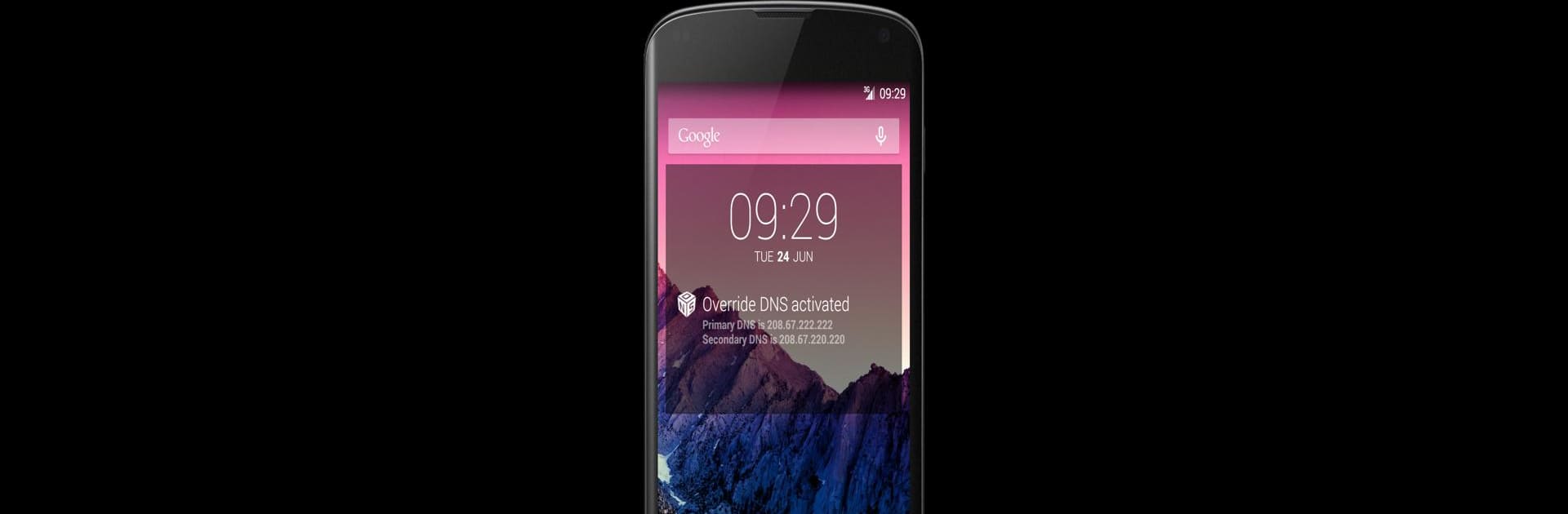Get freedom from your phone’s obvious limitations. Use Override DNS (a DNS changer), made by Massimiliano Chinni, a Tools app on your PC or Mac with BlueStacks, and level up your experience.
About the App
Ever wish you could tweak your device’s DNS settings on your own terms? Override DNS (a DNS changer), created by Massimiliano Chinni, is the go-to tool for folks who want a little more control over their internet connection. With Override DNS, you get a simple way to change DNS on your rooted Android device—whether you’re connected over mobile data or Wi-Fi. It’s straightforward and no-nonsense, and if geeking out over faster browsing speeds or bypassing restrictions sounds good to you, this is your kind of app.
App Features
-
Requires Root Access
Heads up—Override DNS needs a rooted Android device to do its thing. If your phone or tablet isn’t rooted, this one isn’t going to work out. -
Works for Both Mobile and Wi-Fi Networks
Whether you’re toggling between mobile data, Wi-Fi, or even ethernet, you can set up your DNS preferences easily. Jumping between connections? The app keeps up and can auto-switch DNS settings in the background. -
Custom DNS Options
Input your preferred DNS values, or pick from a list of popular, pre-packed DNS services. If you have special servers in mind, just plug them in. -
Automatic DNS Switching
Set the app to change your DNS every time you connect to a specific Wi-Fi network or when your data connection kicks in. Want to limit changes to just certain networks? Use the SSID filter to only apply settings where you want. -
Resource-Friendly
This isn’t a background-hogging service; Override DNS manages the job with almost no impact on your device’s memory or CPU. -
Disable Notifications (If You Want)
Notifications will keep you updated that changes are active—but you’re free to switch these off if low-key is your style. -
DNS Sync for All Connections
It handles syncing for both mobile and Wi-Fi DNS from a single place, keeping things tidy. -
Flushes DNS Automatically
No need to restart your device after making a change—Override DNS flushes the DNS cache for you. -
Clean, Ad-Free Interface
You get a simple, uncluttered layout. No ads, just the tools you need. -
Extra Integration
There’s even DashClock support, so you can glance at your current DNS settings if that’s your jam.
Oh, and if you’re a fan of convenience, Override DNS (a DNS changer) plays nice with platforms like BlueStacks—so you can even use it on your PC if you want to experiment with DNS tweaks on the big screen.
Ready to experience Override DNS (a DNS changer) on a bigger screen, in all its glory? Download BlueStacks now.