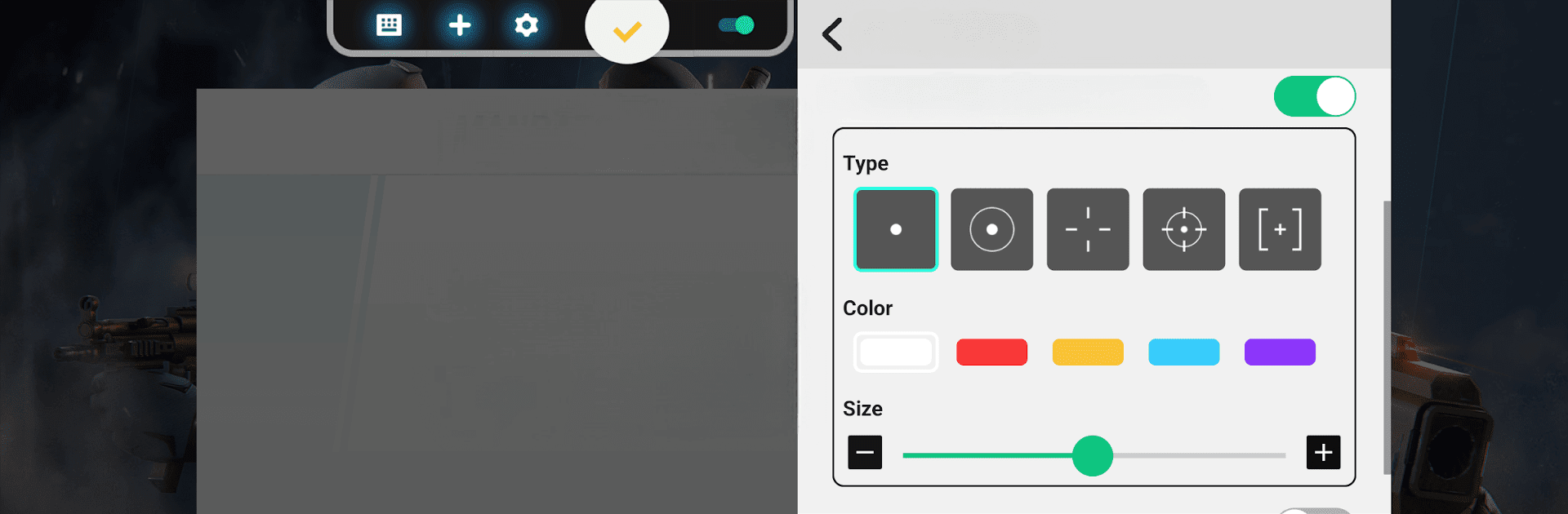Why limit yourself to your small screen on the phone? Run Panda Touch Pro, an app by Panda Gaming Studio, best experienced on your PC or Mac with BlueStacks, the world’s #1 Android emulator.
About the App
Panda Touch Pro from Panda Gaming Studio is all about putting you in full control when gaming on your phone or PC. If you love games that need quick taps and smooth swipes, this handy tool makes it way easier to customize how you play. Whether you’re fine-tuning your controls for shooters or looking to set up advanced actions, it makes mobile gaming a lot more personal—and honestly, way more fun.
App Features
- Custom Key Mapping
- Tired of limited control options? Map your phone’s volume buttons, power key, and more to handle touch gestures, automatic swipes, and even complex actions with just a tap.
- One-Tap High-Level Actions
- Get things done fast. You can assign powerful actions—like macros, swipes, multi-actions, or task orders—to a single button for instant access during gameplay.
- Macro Magic
- Love automating tasks? Kick off sequences of clicks, multi-presses, timed delays, swipes, and more, all from one tap. Perfect for those moments when timing is everything.
- Custom Crosshairs for Shooters
- Into FPS games? Tweak your crosshair’s color, size, and style so you always have your perfect aim ready, no matter the game.
- Flexible Activation
- On devices running Android 11 or higher, get started without a fuss. On Android 10 and below, connecting to a PC or Mac (or using BlueStacks) gets you going. If your device’s rooted, activation is even simpler.
- Free With Ads
- All these features, without any cost—just a few ads here and there.
Panda Touch Pro brings a ton of flexibility to how you interact with your games, letting you create a setup that truly feels like your own.
BlueStacks gives you the much-needed freedom to experience your favorite apps on a bigger screen. Get it now.