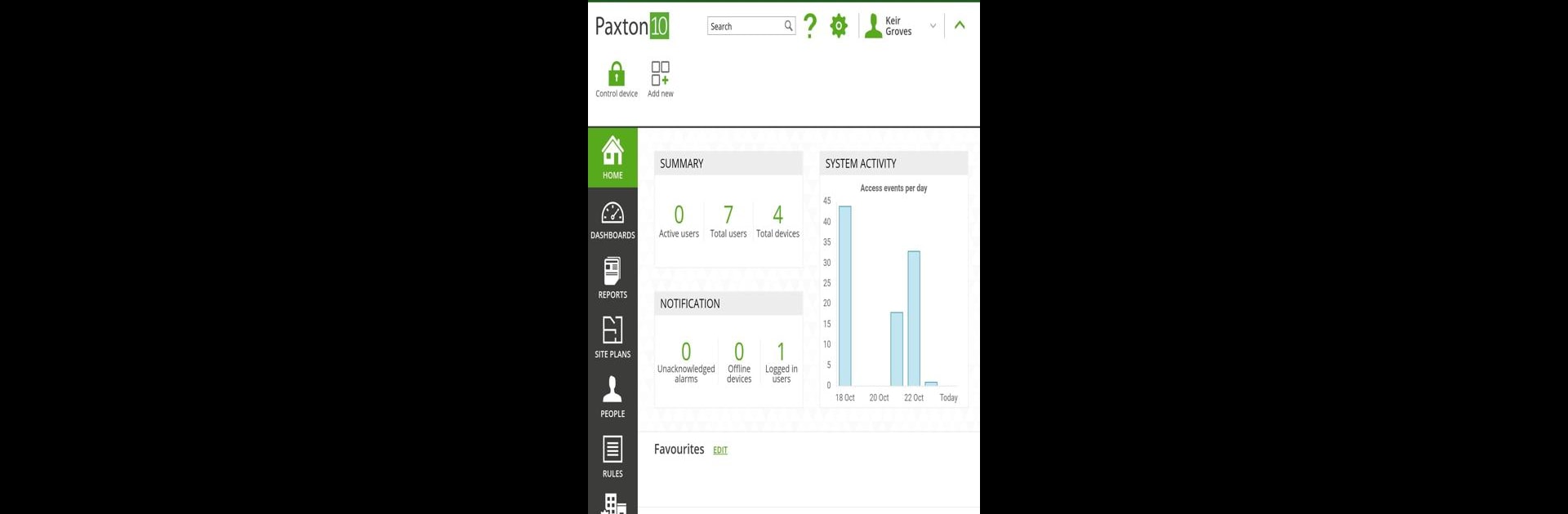Get freedom from your phone’s obvious limitations. Use Paxton Connect Admin, made by Paxton Access, a Tools app on your PC or Mac with BlueStacks, and level up your experience.
About the App
Paxton Connect Admin, brought to you by Paxton Access, makes managing your security systems a breeze, whether you’re at the office or on the move. With just your phone or tablet, you can keep an eye on your sites, handle user access, and tap into live updates—no matter where you are. It’s all about getting fast, secure control at your fingertips, without being tied to your desk.
App Features
-
Quick Remote Access
Instantly sign in to your Net2 or Paxton10 system right from your device, letting you check on things or sort out admin tasks while you’re anywhere in the building—or anywhere in the world. -
Switch Between Multiple Sites
If you’re juggling more than one location, no worries. You can switch between sites with just a tap, and even enable biometric ID for faster, secure logins. -
User Management
Add or update users on the fly. You can set up new people, edit their details, or handle token enrollment without needing to be on site. -
Live Events and Activity Filters
See what’s happening in real-time. Filter through recent events, track activity, and get the info you need, all in one spot. -
Access Reports and Roll Call
Run quick reports or roll calls—super handy for checking who’s on site. Muster control is at your fingertips for both online and offline situations. -
Building and Device Info
For Paxton10 systems, you can take a peek at building and device status in read-only mode, keeping you informed without accidentally changing anything. -
Control Doors and Devices
Need to open a door or manage a device remotely? With just a couple of taps, you can take care of it, all through the app.
If you’re looking to handle your sites from a larger screen, using Paxton Connect Admin with BlueStacks gives you more room to manage everything comfortably.
Big screen. Bigger performance. Use BlueStacks on your PC or Mac to run your favorite apps.