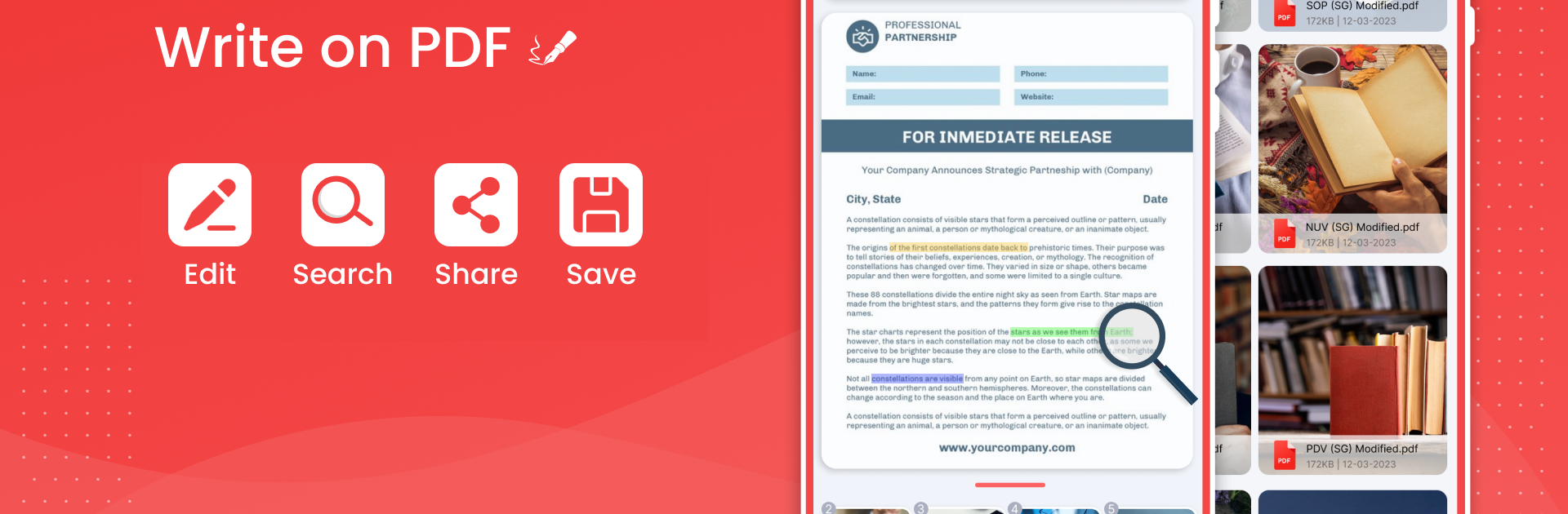Let BlueStacks turn your PC, Mac, or laptop into the perfect home for PDF Editor: Write on PDF, a fun Tools app from Wonder Apps Valley.
About the App
PDF Editor: Write on PDF by Wonder Apps Valley is your go-to tool if you want hassle-free PDF reading, editing, and annotation on your phone. Whether you’re making a few highlights in a digital book, adding notes to a report, or signing important forms on the fly, this app keeps everything simple and organized. If you like to mark up your PDFs or need to tweak documents before sharing them, it’s got your back.
App Features
-
Easy PDF Selection
Pick any PDF from your device’s file manager—just tap, and you’re ready to get started, whether you’re dealing with a single document or a big stack. -
Pen Tool for Freehand Edits
Use the Pen tool to jot down thoughts, doodle, or even scribble your signature directly on your PDFs. It’s almost like working on real paper, minus the mess. -
Highlight Text
Found a quote or section you need to remember? The Highlighter lets you spotlight anything in your PDF—great for students, bookworms, or busy professionals. -
Underline for Emphasis
Need certain lines to stand out? Underline any part of your PDF. Makes reviewing and revisiting important info much easier down the road. -
Strikethrough Text
Cross out mistakes, outdated info, or passages you want to ignore. This quick tool helps you keep your documents neat and focused. -
Search Through PDFs
Lost in a sea of pages? Use the search feature to find exactly what you’re looking for without endless scrolling. -
Rotate Pages
Switch between vertical and horizontal page views in seconds. It’s handy if you want a fresh perspective or need to read big tables. -
Form Filling and Signature
Fill out forms, add comments, and plop your signature right onto documents—no printer or scanner needed. -
Edit and Save on the Go
Make changes and save your edits instantly. It’s all done right on your phone, but if you’d rather have a bigger work area, you can use BlueStacks for a desktop vibe. -
Works with Large PDFs
No need to worry if your file is huge. Merge, split, or edit big combined PDFs without a hitch.
With PDF Editor: Write on PDF, you get a flexible mix of reading, marking, and editing—whether you want to keep it low-key on your phone or stretch out with BlueStacks on your computer.
BlueStacks brings your apps to life on a bigger screen—seamless and straightforward.