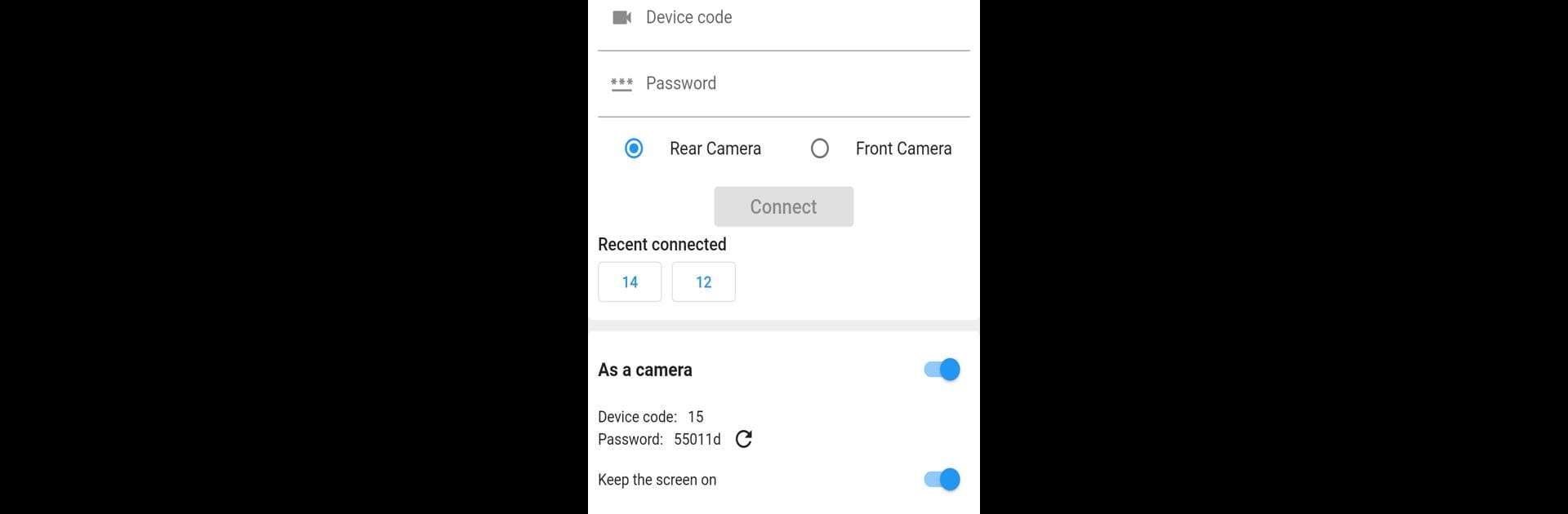Why limit yourself to your small screen on the phone? Run Phone Camera, an app by suhoge, best experienced on your PC or Mac with BlueStacks, the world’s #1 Android emulator.
About the App
Ever wish you could quickly turn your phone into a webcam without buying extra gear? Phone Camera by suhoge is here to help. This handy tool makes it easy to use your phone’s camera for live monitoring or as a webcam, whether you’re keeping an eye on a space, checking in at home, or simply using a different device for video calls. The setup’s straightforward and doesn’t need extra hardware—just your phone, the app, and a couple of minutes.
App Features
- Simple Webcam Setup
Got a spare phone? Open Phone Camera, switch on the monitoring mode, and point the camera at whatever you want to watch. You’re good to go. - Secure Login & Remote Connection
After you get your unique device ID and password, all you need to do is log in from another phone using the app, or on your computer via BlueStacks. Just enter your info and connect—no complicated pairing steps. - Permission Reminders & Security
First time using it? You’ll be prompted to allow camera and microphone access so the app can do its job. Only you control what the camera sees and hears. - Always On, Always Watching
Just keep your phone’s screen awake and the app running in the foreground to ensure a steady connection. This avoids those annoying dropouts. - Flexible Device Support
Whether you’re monitoring from another smartphone or accessing it from your PC through BlueStacks, Phone Camera adapts to what you need—no extra equipment, no fuss.
Big screen. Bigger performance. Use BlueStacks on your PC or Mac to run your favorite apps.