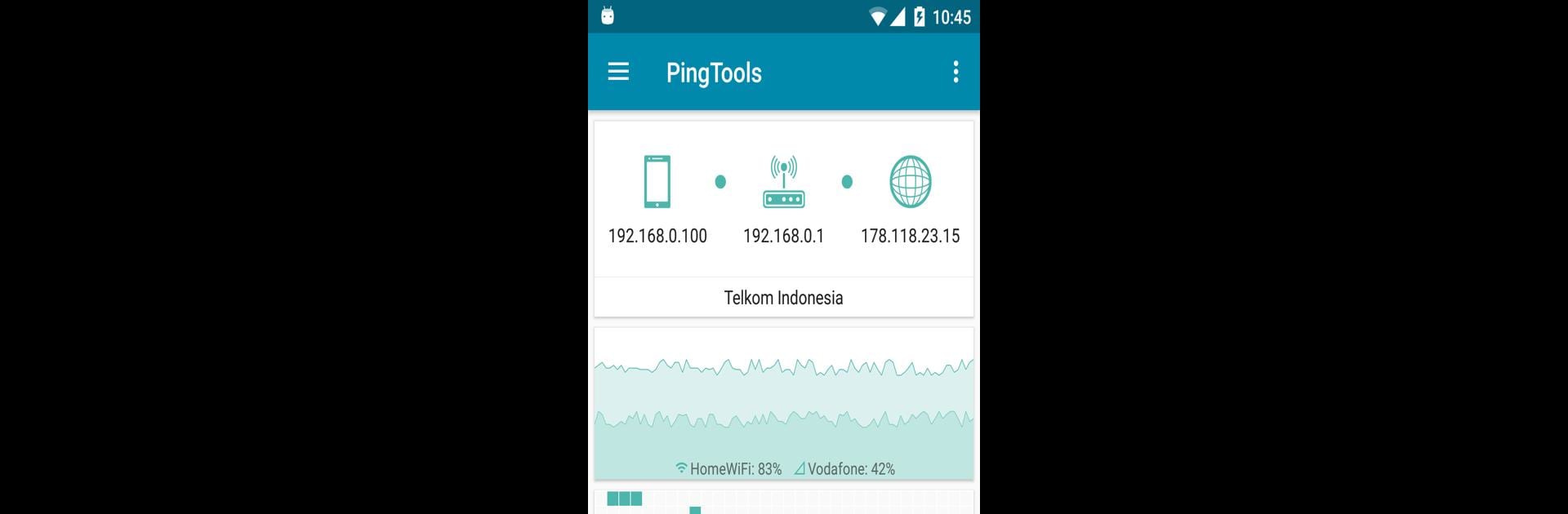Get freedom from your phone’s obvious limitations. Use PingTools Network Utilities, made by Yaroslav Syrytsia, a Tools app on your PC or Mac with BlueStacks, and level up your experience.
About the App
Ever wondered what’s really going on with your network? PingTools Network Utilities, created by Yaroslav Syrytsia, is a handy toolkit for folks who want a closer look at their Wi-Fi, local area network, or internet connection. Whether you’re the go-to tech person in your group or just curious about the network you’re on, this app puts powerful (and easy-to-understand) network diagnostics right in your pocket. No more scratching your head over slow speeds or mysterious devices popping up on your Wi-Fi.
App Features
-
Network Info at a Glance
Instantly view all the key stats about your connection, so you always know what your device is up to online. -
Resource Watcher
Need to keep tabs on whether a website or server goes down? Get continuous monitoring and notifications when something’s not right. -
Device Discovery
Curious who’s on your network? Quickly scan your local area network and see all connected devices. -
Ping Tools
Run ICMP, TCP, or HTTP ping tests and get real-time results—perfect for checking connectivity and troubleshooting. -
GeoPing
Check if your favorite sites or services are available around the world, not just in your own backyard. -
Traceroute
Follow the path your data takes with either UDP or ICMP traceroute, and spot where things might be slowing down. -
iPerf Integration
Got a need for speed? See just how fast your network really is and make tweaks for even better performance. -
Port & Subnet Scanners
Scan for open TCP ports and view detailed subnet information to help tighten up your security or just satisfy your curiosity. -
Wi-Fi and UPnP Scanners
Find every Wi-Fi network nearby plus discover any UPnP or DLNA devices lurking around. -
Whois & DNS Lookup
Dig up all the essential details on websites and domains with tools like Whois and DNS Lookup. -
Wake on LAN & IP Calculator
Remotely wake up sleeping devices, or crunch IP numbers without ever leaving the app.
For those who love getting granular with their network, using PingTools Network Utilities on BlueStacks can make it even more comfortable to explore bigger screens and easier navigation.
Switch to BlueStacks and make the most of your apps on your PC or Mac.