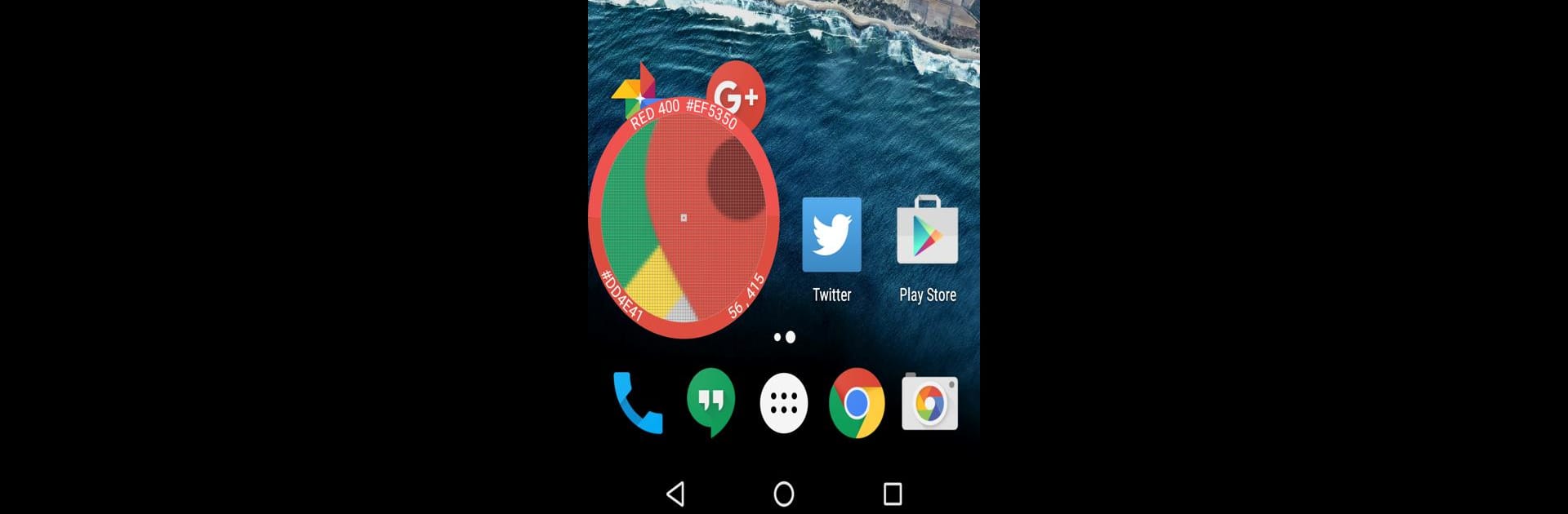What’s better than using Pixolor – Live Color Picker by Hanping? Well, try it on a big screen, on your PC or Mac, with BlueStacks to see the difference.
About the App
Ever wish you could grab the exact color from anything on your screen? Pixolor – Live Color Picker by Hanping makes that a breeze. With this handy tool, you get a floating circle overlay right on your apps that zooms in and gives you pixel-perfect details—ideal for anyone working with color, design, or just curious about what’s on their display. Whether you’re picking apart a palette, need pixel-level accuracy, or simply want to make text bigger so it’s easier to read, this app’s got you covered.
App Features
-
Floating Zoom Circle
Get a movable magnifier that hovers over any part of your screen, showing a blown-up view so you can see pixel-level details. -
Instant Color Codes & Coordinates
Just focus on a spot, and you’ll instantly see the RGB values and the exact screen coordinates for that pixel. Copying color codes is super easy—just tap outside the overlay or use the quick share feature. -
Material Design Matching
Curious if that color fits into Google’s Material palette? Pixolor will tell you the nearest Material Design color to whatever you’re pointing at. -
Measure Anything on Screen
Drag the overlay from one spot to another, and you’ll see width and height in DIPs before finishing your selection—perfect for designers needing precise measurements. -
Effortless Sharing
Grab a screenshot or just a circular section and share it wherever you want. Long-press previews make sending snippets by email or to other apps really smooth. -
Custom Color Palettes
Quickly generate a palette from your last screenshot or selected region—useful for getting inspiration or matching tones on the fly. -
Accessibility Zoom
Not just for designers—if you have trouble with tiny text, use the overlay to enlarge and read things that are usually too small. -
Advanced Controls
Pinch-to-zoom and two-finger panning let you get around with ease. There’s even a Quick Settings Tile for toggling the overlay on and off, plus a hue wheel color picker. -
Smart Notification Bar Tools
Use handy actions like hiding the overlay or quickly sharing the last color you picked—all from your notification shade. -
Privacy Assurance
Screenshots are only taken when you use the overlay, and nothing leaves your device unless you share it directly. Simple, clear, and in your control.
And with BlueStacks, you get to run Pixolor – Live Color Picker on your PC or Mac whenever you need a bigger canvas. Great for anyone who wants a closer look at their digital colors, no matter where they’re working.
Switch to BlueStacks and make the most of your apps on your PC or Mac.