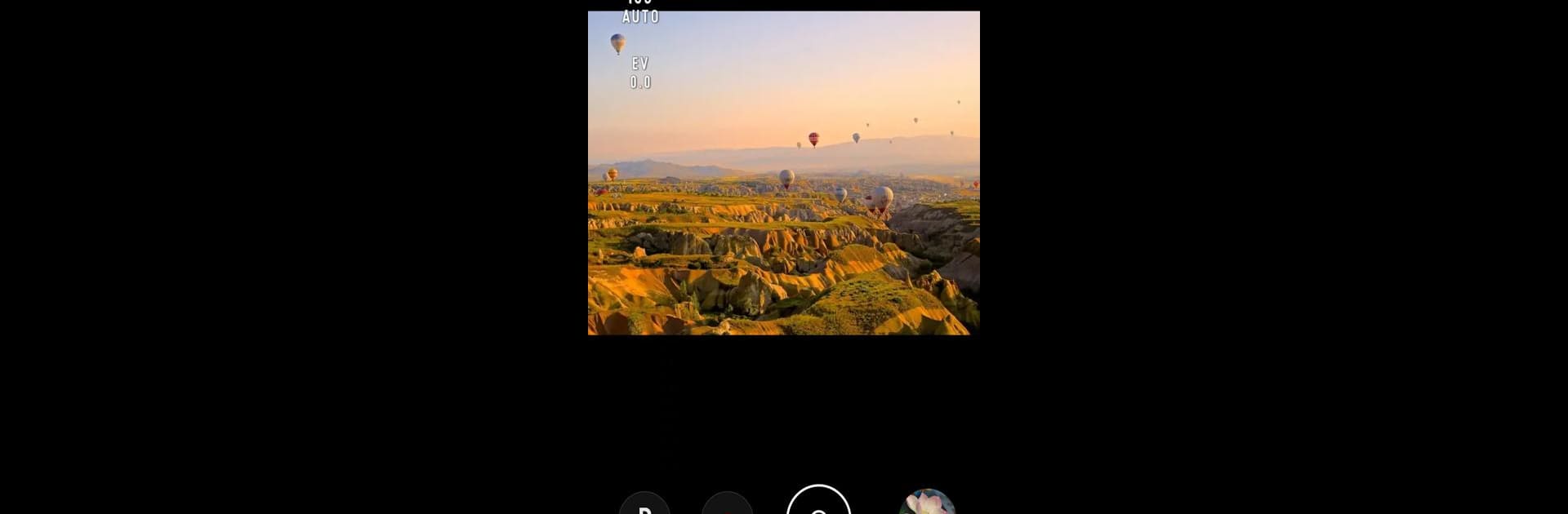What’s better than using PIXPRO Remote Viewer by JK Imaging Ltd.? Well, try it on a big screen, on your PC or Mac, with BlueStacks to see the difference.
About the App
PIXPRO Remote Viewer makes it a breeze to control your KODAK PIXPRO wireless camera right from your phone or tablet. Ever wish you could snap photos or start a video from the other side of the room? This app lets you do that and more, no tangled wires needed. With a few taps, you’ll be taking pictures, tweaking settings, and even sharing everything with friends—all without missing a beat.
App Features
-
Wireless Camera Control
Manage your KODAK PIXPRO camera remotely using your Android device. Take pictures, record video, or adjust the angle—all from your phone, whether you’re across the room or just want to stay in the shot. -
Easy Settings Adjustment
Tailor camera settings to get that perfect shot. Play around with parameters like exposure or resolution right from your device, no complicated menus to hunt through on your camera. -
Location Tagging
Use your phone’s GPS to automatically attach location info to your photos. Want to remember exactly where you took that amazing sunset pic? This feature’s got you covered. -
Instant Photo Browsing & Downloading
Scroll through your camera’s images wirelessly and grab your favorites straight onto your Android device. No need to dig for cables or transfer cards. -
Direct Social Sharing
Snap, download, and share—send your best shots to social media or messaging apps quickly, all from within the app. Bringing your friends and family into the moment has never been this simple. -
Built-in Photo Editing
Tweak your images before you post with the app’s editing tools. Add finishing touches or fix up that photo on the fly.
And for those who want a bigger screen or a smoother experience, using BlueStacks lets you enjoy PIXPRO Remote Viewer on your computer, too.
Big screen. Bigger performance. Use BlueStacks on your PC or Mac to run your favorite apps.