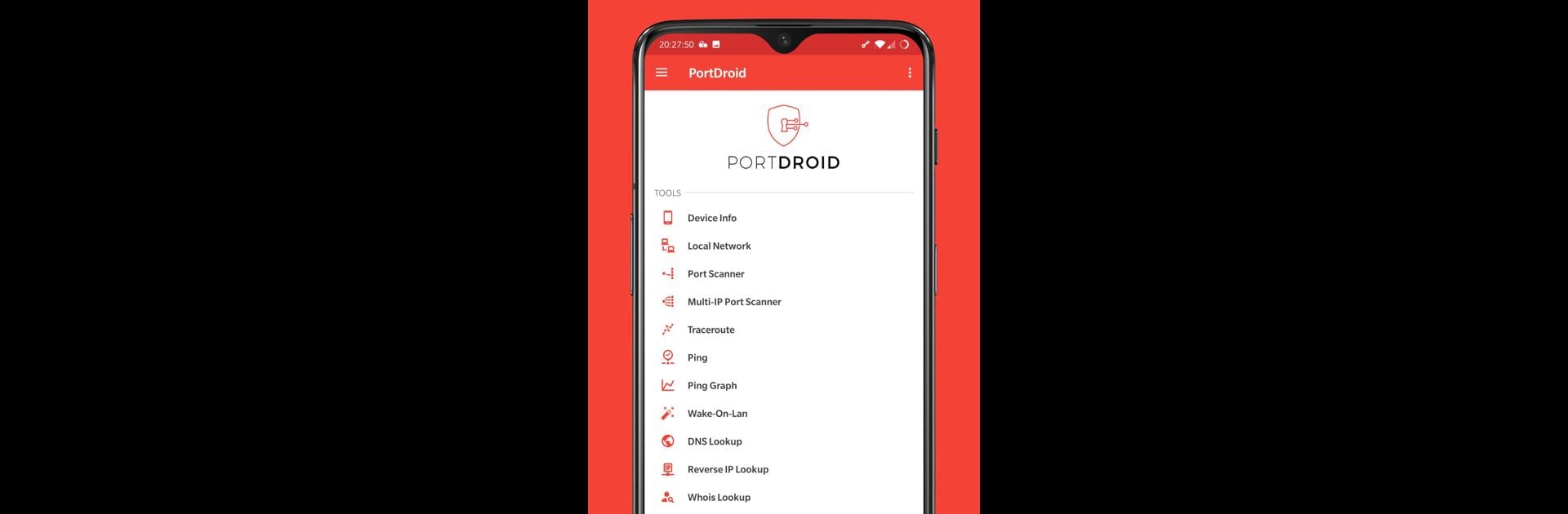Multitask effortlessly on your PC or Mac as you try out PortDroid, a Tools app by Stealthcopter on BlueStacks.
About the App
If you’re the type who’s curious about your network—or you manage tech for home or work—PortDroid makes exploring your connections downright easy. Think of it as your handy toolkit for all things network: from checking who’s using your Wi-Fi to digging into details about domains and devices, it’s all here in one place. Made by Stealthcopter, PortDroid doesn’t get in your way with fluff; instead, it offers fast, flexible tools you can actually use.
App Features
-
Port Scanner
Curious if certain ports are open on a server or gadget? Quickly scan any IP address to find open TCP ports—even get a peek at active services using banner grabbing. If you need, PortDroid nudges you towards the right apps for specific protocols like SSH, HTTP, or FTP. -
Local Network Discovery
Wondering who else is on your Wi-Fi? Search your network and see all connected devices. Tap into extra details when you want to know what’s running behind the scenes. -
WiFi Analyzer
Get a bird’s-eye view of the wireless world around you. Scan for nearby networks, check out signal strengths, and (if your device supports it) even see those fancy new 6GHz networks. -
Ping
Want to know if a website or device is up and how quickly it’s responding? Send a ping and get instant feedback—no guessing or waiting. -
Traceroute
Curious about where your data travels? Follow each step as packets hop across the internet, and even get a visual sense of the journey with built-in geo-location info. -
Wake-On-Lan (WoL)
Bring your compatible devices back online remotely. It’s like a gentle digital nudge to any sleepy machine on your network. -
DNS Lookup
Dig into the DNS records behind any site. Perfect if you ever wondered what’s really behind that web address. -
Reverse IP Lookup
See what other sites might be sharing the same IP. Handy if you’re investigating shared hosting or just feeling nosy. -
Whois Lookup
Learn more about who registered a particular domain—just plug it in and check out the details.
If you’re using BlueStacks, you’ll find PortDroid’s features handy for both casual network poking and deeper dives. The app does ask for relevant permissions like network access and Wi-Fi status so all these tools work seamlessly, plus you can unlock more with an upgrade if you want the full experience.
BlueStacks gives you the much-needed freedom to experience your favorite apps on a bigger screen. Get it now.