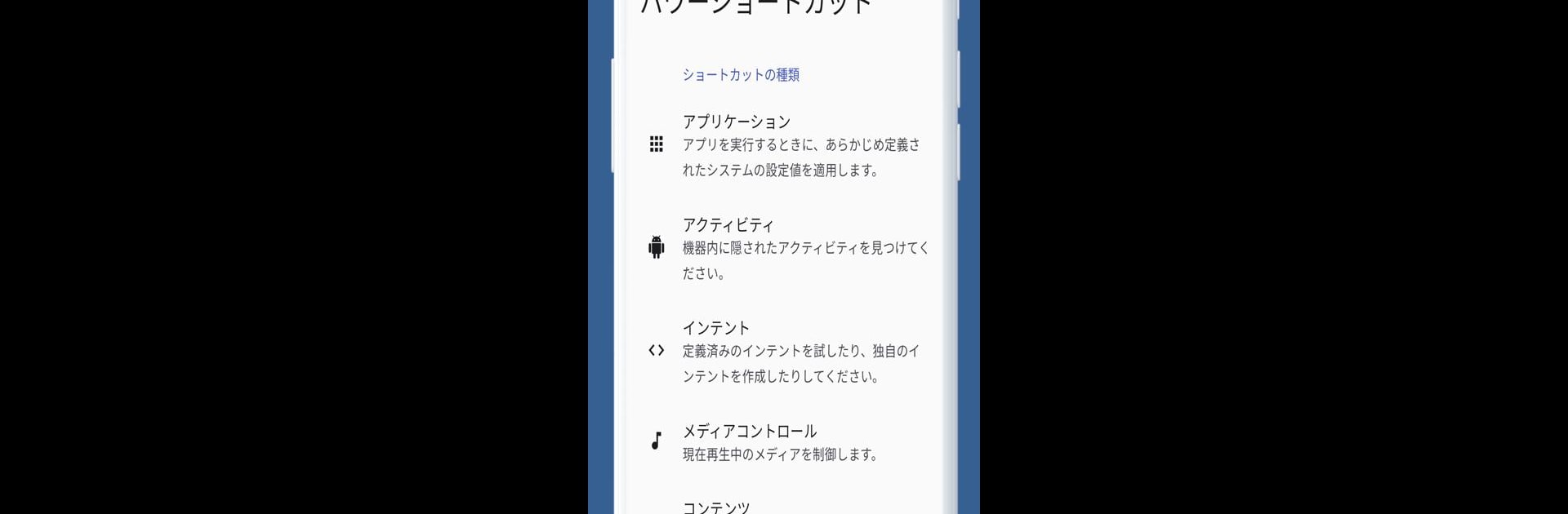Why limit yourself to your small screen on the phone? Run Power Shortcuts, an app by Total_Apps, best experienced on your PC or Mac with BlueStacks, the world’s #1 Android emulator.
About the App
Ever get tired of juggling menus just to do simple stuff on your phone? Power Shortcuts from Total_Apps takes all those little things you do—launching apps, finding settings, messaging your friends—and makes them way faster. It’s like giving your phone a bunch of new buttons that go straight to the action you want, when you want it. If you love having things organized your way, you’ll get a kick out of how flexible this tools app can be.
App Features
-
Custom App Actions
Make any app start just the way you want. Set up shortcuts that launch apps with specific settings or behaviors, so you don’t have to set things up every time. -
Explore Hidden Options
Dig into your device’s secret settings and activities. You might spot menus and tools you didn’t even know your phone had. -
Create Personalized Intents
Try out built-in commands (intents), or invent your own to connect parts of your phone in unique ways. Tech tinkerers, this one’s for you. -
Quick Media Controls
Play, pause, or skip your music and videos with a shortcut, instead of fumbling with media apps. -
Instant Content Access
Jump directly to a favorite photo, video, or song without scrolling or searching. The shortcut sends you right there. -
Web Shortcuts
Get to your favorite websites in one tap—no more opening your browser and typing out URLs every time. -
Easy Contact Tools
Set up shortcuts to call, text, or email anyone in your contacts list super fast. -
One-Tap Quick Settings
Toggle things like Wi-Fi, Bluetooth, or airplane mode without diving into the settings menu. -
Essential System Functions
Lock your screen, take a screenshot, or even turn on the flashlight with a single tap. -
Key Injection Magic
Trigger device actions like play/pause for media or the power button itself—great for automating routines.
If you like customizing things (or just want less hassle), Power Shortcuts gives you the power to do it your way. The app even uses the Accessibility service API to pull off system commands, from the notifications panel to split-screen mode. And if you’re the type who likes to run things on a bigger screen, BlueStacks support is there for a slicker, desktop-style experience. Just a heads-up: because some features use less-common Android tricks, they might not work on every device.
Switch to BlueStacks and make the most of your apps on your PC or Mac.