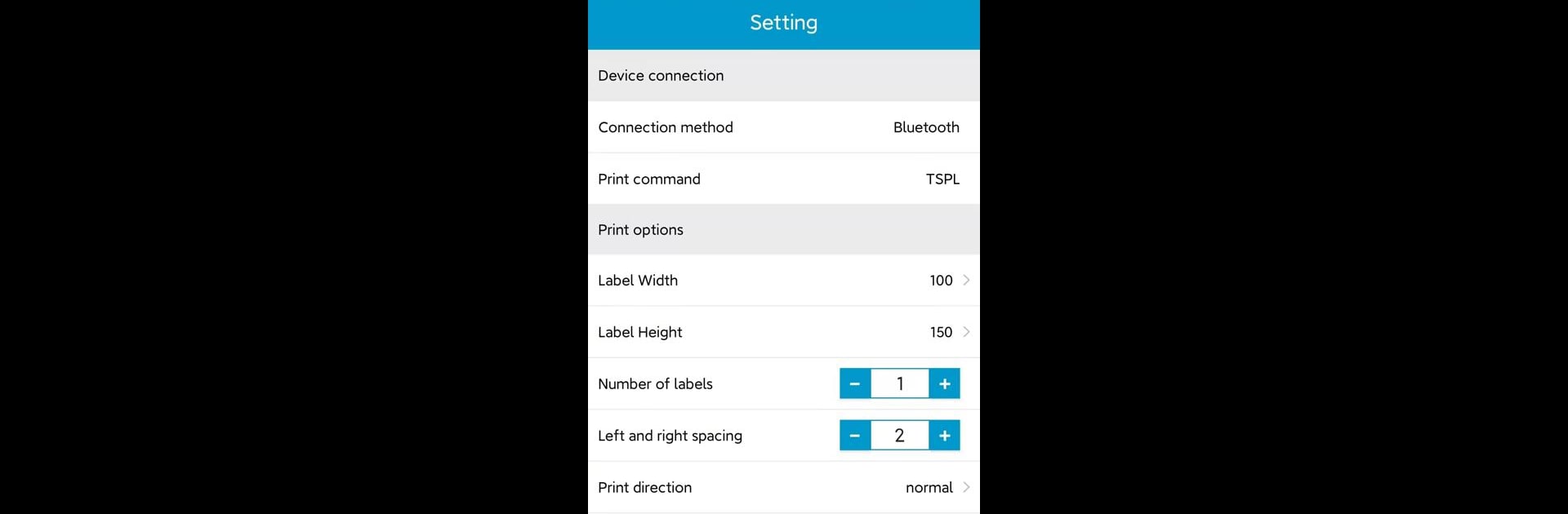What’s better than using Print Label by printLabel? Well, try it on a big screen, on your PC or Mac, with BlueStacks to see the difference.
About the App
Print Label makes printing labels from your phone a breeze. Whether you’re organizing files, shipping packages, or just need custom stickers, this handy app connects your mobile device to your label printer without the hassle. With just a couple of taps, you can create, edit, and print exactly what you need—no complicated setup in sight.
App Features
-
Easy Printer Connection
Connect your smartphone to your label printer over Bluetooth or USB—no headaches or drawn-out instructions. Just pair up and you’re good to go. -
Custom Label Editing
Tweak your label’s content right in the app. Type out addresses, names, or whatever info you need, change it up until it’s perfect, and see everything before you print. -
Instant Printing
Once you’ve got your label looking the way you want, just hit print. The app sends your design straight to your printer without delay. -
Flexible Use Cases
Great for shipping, personal projects, organizing at home, or handling business needs—Print Label adapts to what you do. -
Portable Convenience
No need to be glued to a desktop. You can print labels on the go, wherever your phone and printer go—especially handy if you’re using BlueStacks for an even more seamless workflow.
BlueStacks gives you the much-needed freedom to experience your favorite apps on a bigger screen. Get it now.