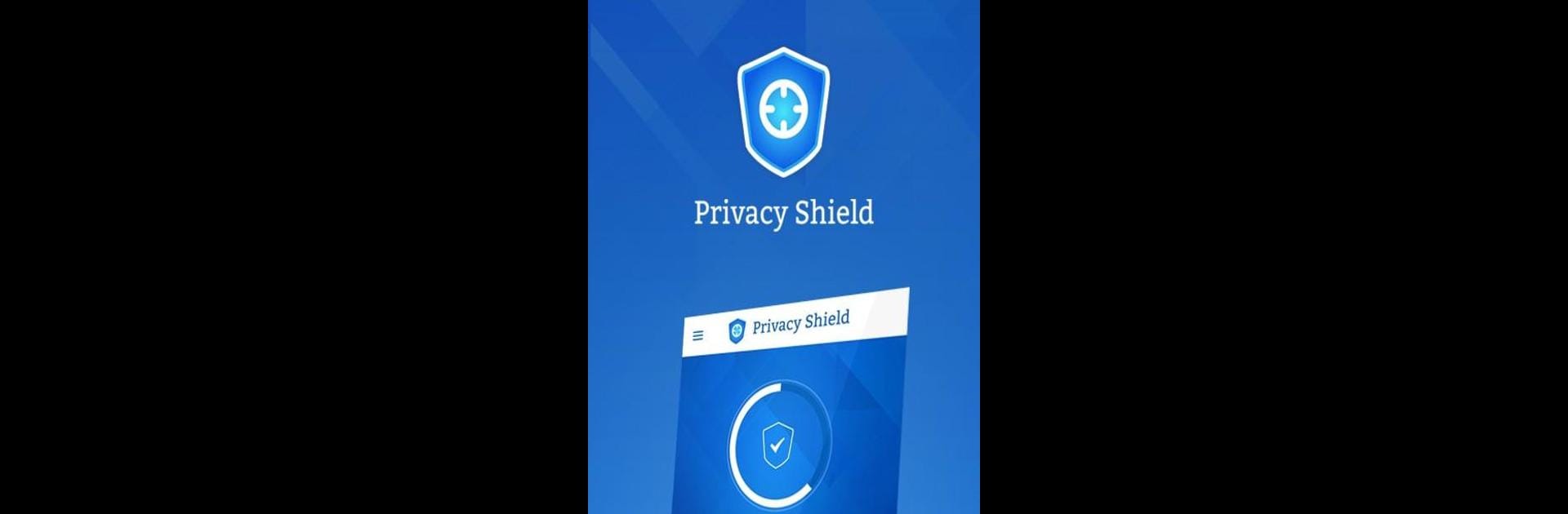What’s better than using Privacy Shield by ShieldApps? Well, try it on a big screen, on your PC or Mac, with BlueStacks to see the difference.
About the App
Ever feel like your phone’s running your life instead of the other way around? Privacy Shield by ShieldApps is built for folks who keep everything on their phones—whether it’s checking bank accounts, ordering late-night tacos, or working from coffee shops. This handy tool puts you back in control, giving you a clear look at how your data’s being used and powerful options to lock things down just the way you want.
App Features
-
Permission Watchdog
See exactly which apps are trying to access your info—and how risky they really are. Privacy Shield sorts them by threat level, so you don’t have to guess what’s safe. Plus, if something seems off, you can fix it right from the main screen. -
All Your Permissions, One List
No more hunting through settings. Get a straightforward list of every app and the permissions they’ve got. It’s got the numbers, so you’ll know instantly if something changed. -
Camera Guard
Worried about someone peeking through your camera? Block unwanted access with a tap. If there are apps that actually need camera access, you can set those up as safe. -
Microphone Manager
Cut out the guesswork about which apps are listening. Privacy Shield lets you easily control mic access, and you decide which apps (if any) get the green light. -
App Protector & Parental Control
Lock down specific apps with a PIN or a pattern. Perfect if you’re sharing your phone or letting kids use it—set up protection for anything you choose.
You can even use Privacy Shield on your PC with BlueStacks if you prefer taking care of your privacy from a bigger screen.
Eager to take your app experience to the next level? Start right away by downloading BlueStacks on your PC or Mac.