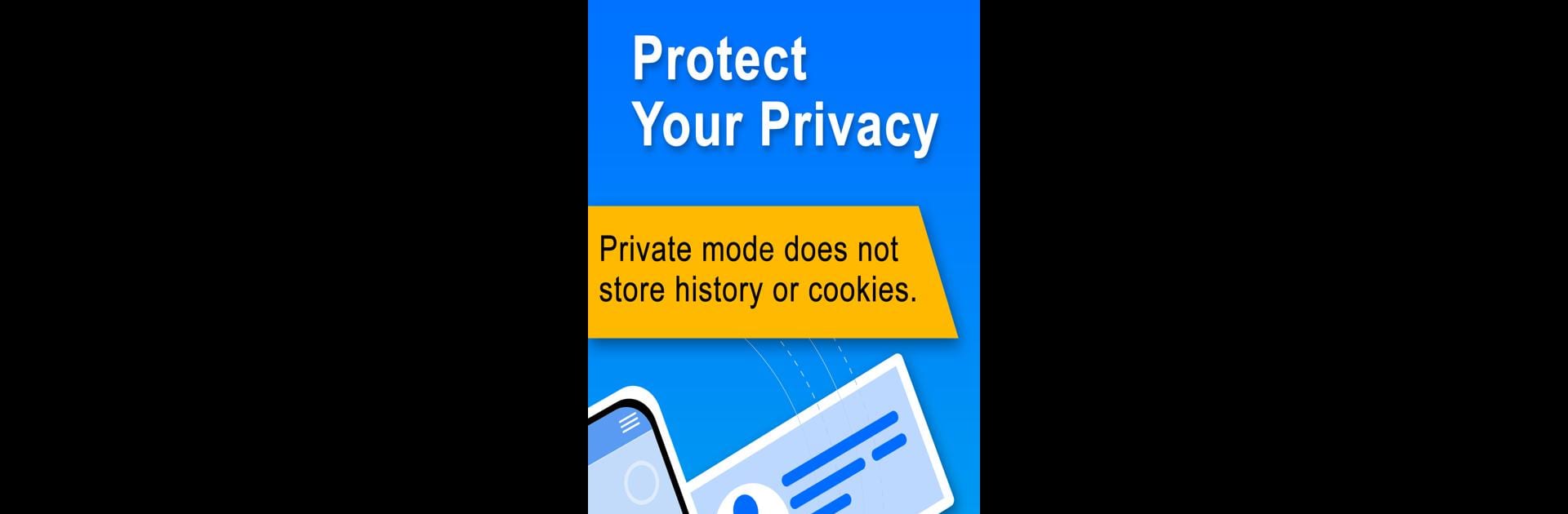Upgrade your experience. Try PrivacyWall, the fantastic Tools app from Secure Browser, from the comfort of your laptop, PC, or Mac, only on BlueStacks.
So PrivacyWall is kind of like having a regular search engine in your pocket, except it’s actually focused on not tracking every move you make online. Right off the bat, it feels a bit lighter and faster than lots of other browsers, maybe because it nixes all the extra trackers running in the background. There’s a button to flip on this tracking protection stuff, and once it’s on, the app pretty much keeps snoops at bay—no more feeling like every search turns into targeted ads following you everywhere. The private browsing works like you’d expect: no history, no cookies sticking around after you’re done.
Using PrivacyWall on PC through BlueStacks is actually pretty smooth; all the basics are here—tabs, bookmarks, even a quick way to clear out everything from history to cached files with one click. Nothing feels hidden or complicated, which is nice. There’s a little setting to tell sites not to track you from place to place, and the focus really seems to be on letting people browse and search kind of freely, without feeling watched. For anyone who just wants something simple where privacy actually feels like a priority, this does the job without making anything difficult or getting in the way.
Big screen. Bigger performance. Use BlueStacks on your PC or Mac to run your favorite apps.