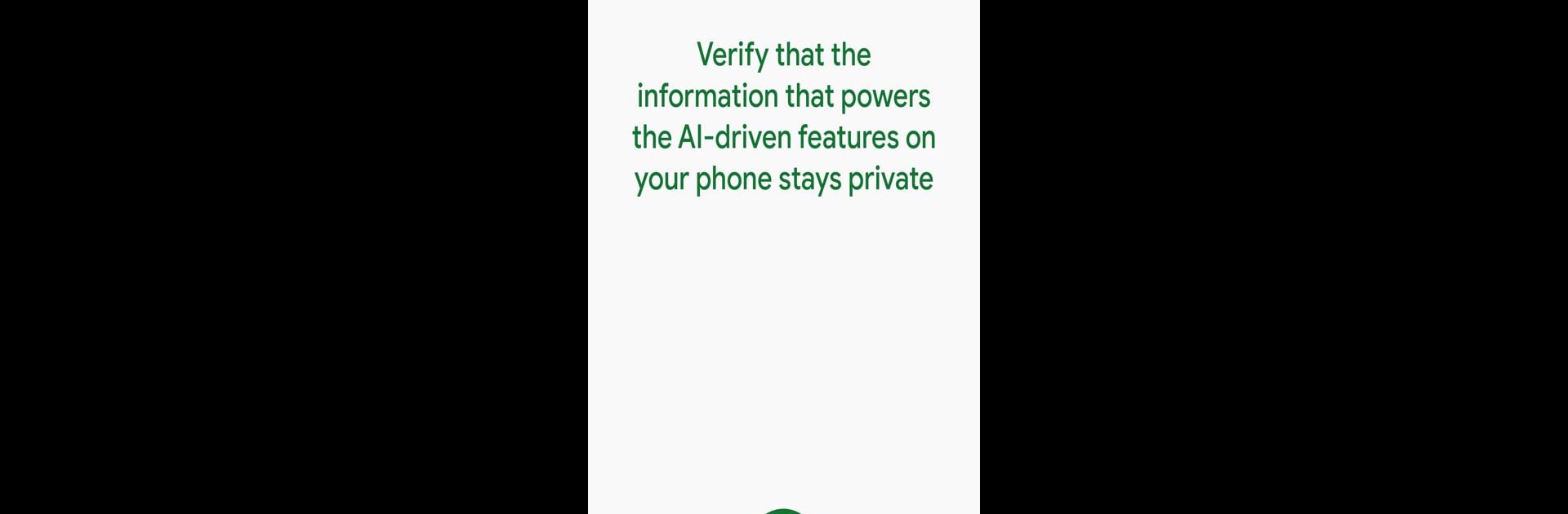Get freedom from your phone’s obvious limitations. Use Private Compute Services, made by Google LLC, a Tools app on your PC or Mac with BlueStacks, and level up your experience.
About the App
Looking for ways to keep your personal info out of the spotlight while using handy smartphone features? Private Compute Services from Google LLC is all about giving you smarter, AI-powered tools on your Android device—without trading away your privacy. It quietly works behind the scenes to make things like Live Caption, Now Playing, and Smart Reply even more helpful, without letting sensitive details slip out.
App Features
-
Seamless Feature Updates:
Stay on top of the latest improvements for features like Live Caption and Smart Reply. Private Compute Services handles updates in the background, fine-tuning your favorite tools without exposing your personal data. -
Privacy Built Right In:
Worried about who sees what you’re doing? Relax—this app uses some pretty solid privacy technology to keep your identity out of the equation. It runs everything through secure, private channels to keep your info for your eyes only. -
Intelligent Enhancements:
Machine learning powers features like automatic captions and suggestions. This app makes sure those features keep getting better, sharing updates in ways that don’t compromise your privacy. -
Open-Source Integrity:
Techies and privacy fans alike can appreciate that Private Compute Services uses open-source APIs and privacy-forward design choices—so what’s running under the hood is out in the open.
You can even experience these privacy-minded tools on your laptop through BlueStacks if you prefer a bigger screen (or just want to type faster).
BlueStacks brings your apps to life on a bigger screen—seamless and straightforward.