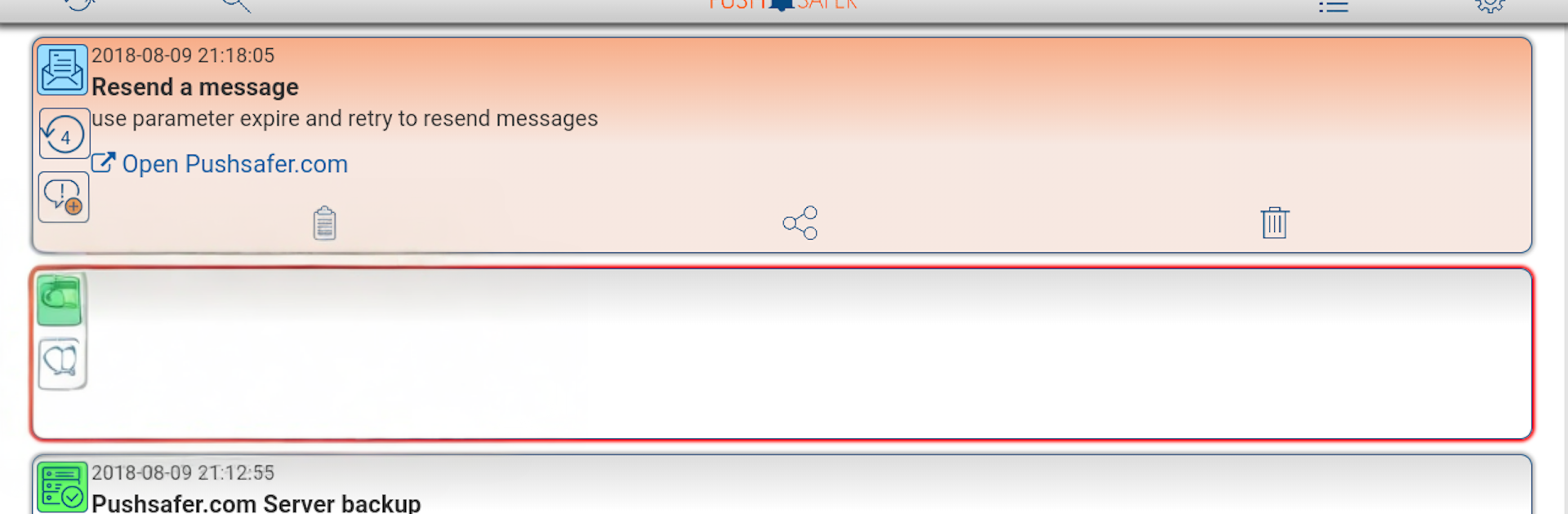Let BlueStacks turn your PC, Mac, or laptop into the perfect home for Pushsafer, a fun Tools app from Kevin Siml.
Pushsafer feels like a control center for real time alerts. It lets a person fire off notifications to phones, tablets, or desktop by email, a simple link, or an API call, and the app turns that into a clean push on the other side. The cool hook is how much control there is. Title, message, icon, icon color, RGB LED color, sound, vibration, time to live, priority, retry and expire, confirm and even answer fields, all tweakable. A link can be attached with its own title, and up to three images can ride along, with the first image showing right in the notification, which makes quick glances actually useful.
It fits a lot of practical stuff like home automation alerts, IP camera motion pings, server monitoring, or just scheduled reminders. Notifications can go to one device or a group, and location can be stamped on each alert if that matters to the setup. There is a callback URL so scripts and services can react when a message is delivered, answered, or when a guest device registers, which makes building automatisms feel straightforward. Plugins help hook it into other hardware and software, and there is a simple generator that spits out the right email or URL format, so setup does not drag on.
Running it on a PC through BlueStacks works nicely when the phone is not nearby. It stays out of the way until something needs attention, then pops in with exactly the info that was chosen to send. Technical enough for tinkerers, but clear enough that it does not feel like a chore to use.
Switch to BlueStacks and make the most of your apps on your PC or Mac.