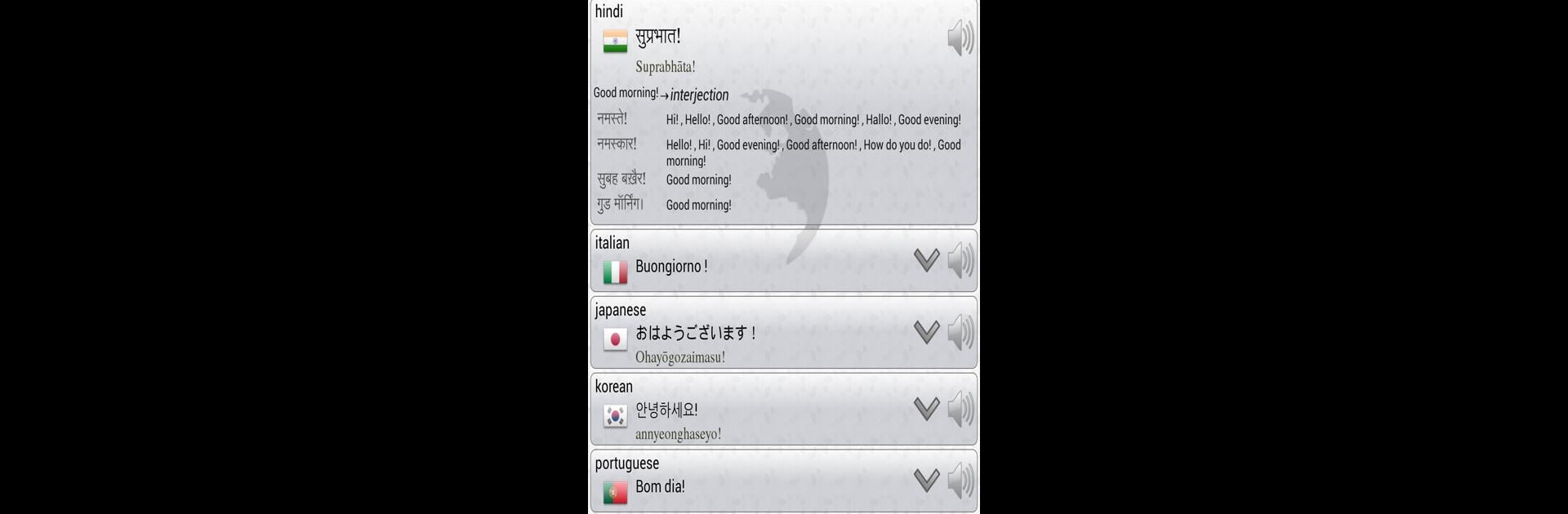Upgrade your experience. Try Q Multi Language Translator, the fantastic Tools app from NyxCore, from the comfort of your laptop, PC, or Mac, only on BlueStacks.
So, Q Multi Language Translator is one of those apps that just makes dealing with languages so much easier. It lets users pick a bunch of languages at once and see all the translations side by side as they type or speak. It’s not just about translating one word here or there—whole phrases, sentences, anything. Instead of juggling a bunch of different apps or tabs for different languages, everything’s right there at once. The interface is simple, so there’s not much guesswork on how to actually use it, and voice input works pretty well for when typing isn’t ideal. The speech recognition is convenient—just talk, and the app gets it down and translates immediately.
There’s also text-to-speech, which comes in handy to hear how translations are pronounced, and sharing the translations as MP3s could be pretty useful if someone wants to send spoken messages. The app covers loads of languages, including some that most translators skip over, so it’s good for chatting with people from all over or checking new languages for fun. Graphics are straightforward, plus different color themes, so it doesn’t feel boring to look at for long. On PC, especially with BlueStacks, everything feels more spacious—like having a language switchboard on a bigger screen. Only catch is that it needs an internet connection, and not every single language works with speech, but otherwise it gets the job done with hardly any hassle. Anyone juggling multiple languages, or just curious about them, might find it surprisingly useful.
Switch to BlueStacks and make the most of your apps on your PC or Mac.