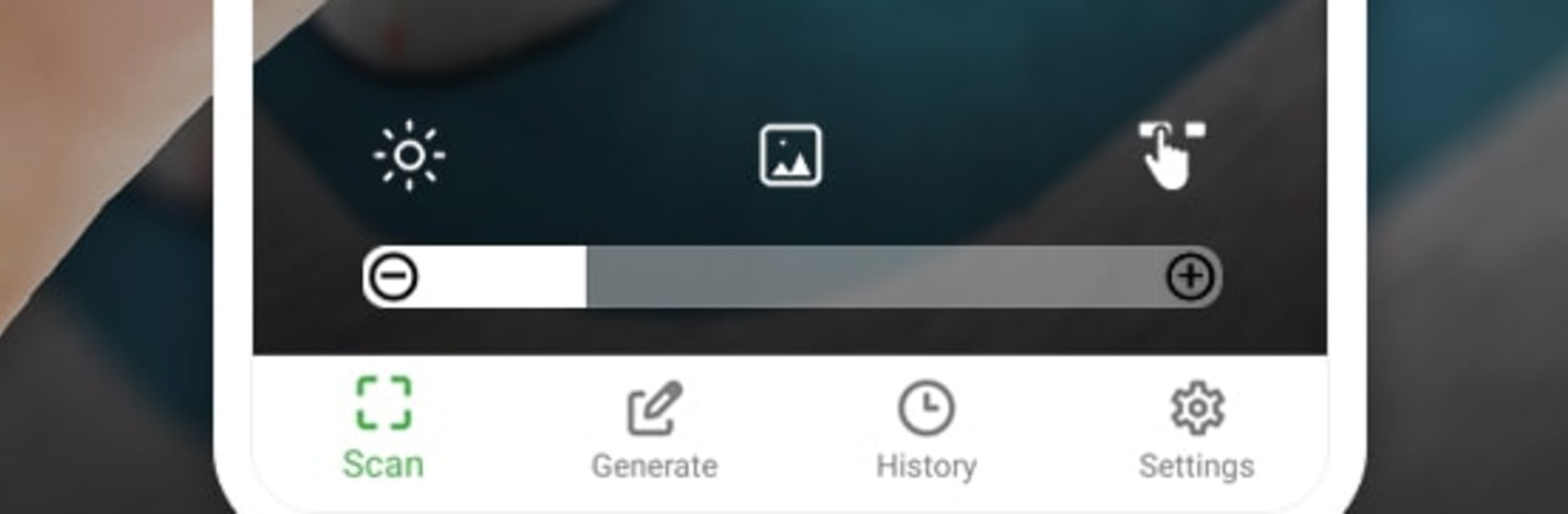Let BlueStacks turn your PC, Mac, or laptop into the perfect home for QR code scanner and Barcode, a fun Tools app from Vmons.
QR code scanner and Barcode feels like a no-fuss tool that does exactly what it should. Open it, point the camera, and it grabs codes fast. Manual mode helps when there are several barcodes in a row, so it does not jump to the wrong one. The scan area can be resized, which is useful for tiny stickers or oversized labels, and there is a simple flashlight toggle for low light. Every scan gets saved to a clean history for later. Best part might be notes: attach a note to a product once, and the same note pops up again the next time that exact barcode is scanned. Running it on BlueStacks is surprisingly handy, since the bigger screen makes history and notes easier to skim, and typing is faster with a keyboard.
It is not just scanning either. There is a built-in QR generator with color and background options, so labels and shareable codes do not have to look bland. It reads the usual types without drama: website links, WiFi logins, contact cards like vCard or MeCard, locations, phone calls or messages, emails, even event info. Tap a result and it opens the right action, which saves time. Theme colors can be switched to match preference, which keeps the interface easy on the eyes. Overall it feels straightforward and light, the kind of utility that stays out of the way and gets work done.
Ready to experience QR code scanner and Barcode on a bigger screen, in all its glory? Download BlueStacks now.