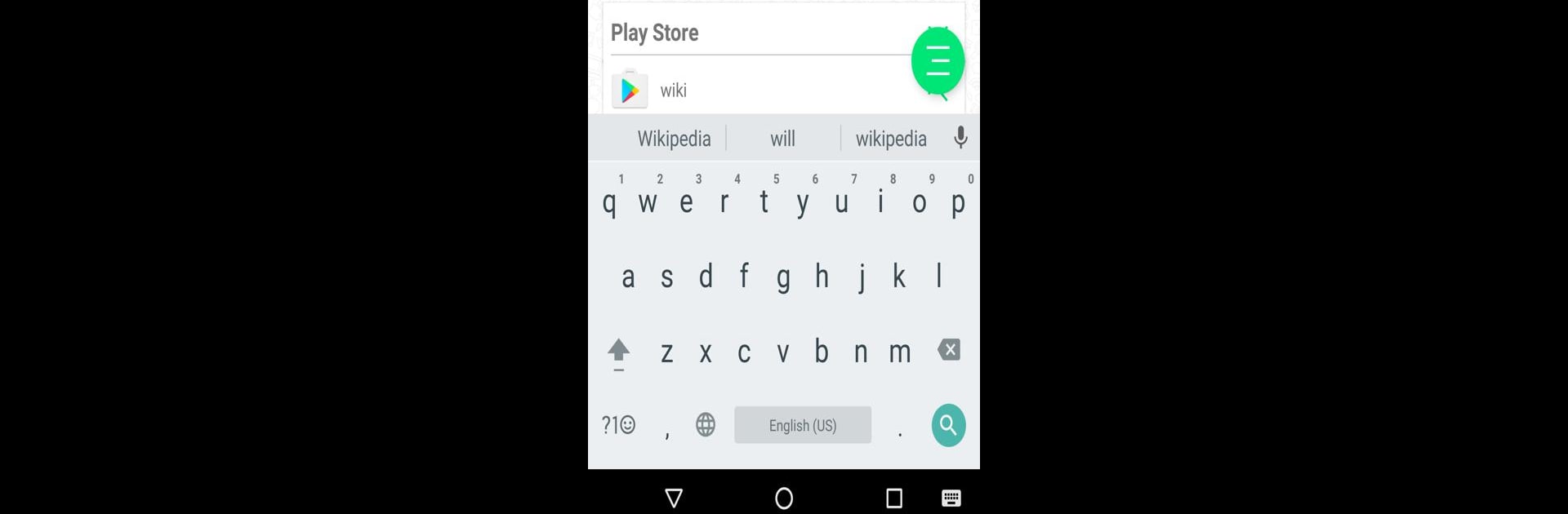Why limit yourself to your small screen on the phone? Run Quick Search, an app by Start.io Technologies Ltd, best experienced on your PC or Mac with BlueStacks, the world’s #1 Android emulator.
About the App
Ever wish finding stuff on your phone could be a little less of a hassle? Quick Search, created by Start.io Technologies Ltd, is all about making that happen. Whether you’re looking for apps, digging up an old message, or trying to remember that song you downloaded last month, this handy little tool puts everything just a tap away. No more endless scrolling or jumping between different apps—just quick results right where you want them.
App Features
-
All-in-One Search
Tired of opening a dozen apps just to find one file? Quick Search lets you look through your apps, contacts, music, and messages from one spot. Just type what you need, and it pops right up. -
Instant Web Search
Not everything lives on your phone—sometimes you’ve gotta jump online. Type in your search and get web results, complete with helpful suggestions as you go. -
App Discovery
Looking for something new? You can find fresh apps from Google Play directly within Quick Search. It’s a shortcut to exploring without leaving your search flow. -
Smooth, Fast Interface
Nobody likes a laggy search bar. Quick Search’s autocomplete and speedy design mean less waiting and more finding. It’s simple and quick, even if your phone’s full to the brim. -
Custom Suggestions
The more you use it, the smarter it gets—suggesting helpful ideas based on what you’re typing and searching for. -
Easy on BlueStacks
Want that quick-search magic on your computer? Quick Search works great with BlueStacks so you can enjoy finding what you need—phone style—right from your PC.
All in all, Quick Search is about saving you time and hassle, with your stuff (and the world wide web!) at your fingertips.
BlueStacks brings your apps to life on a bigger screen—seamless and straightforward.