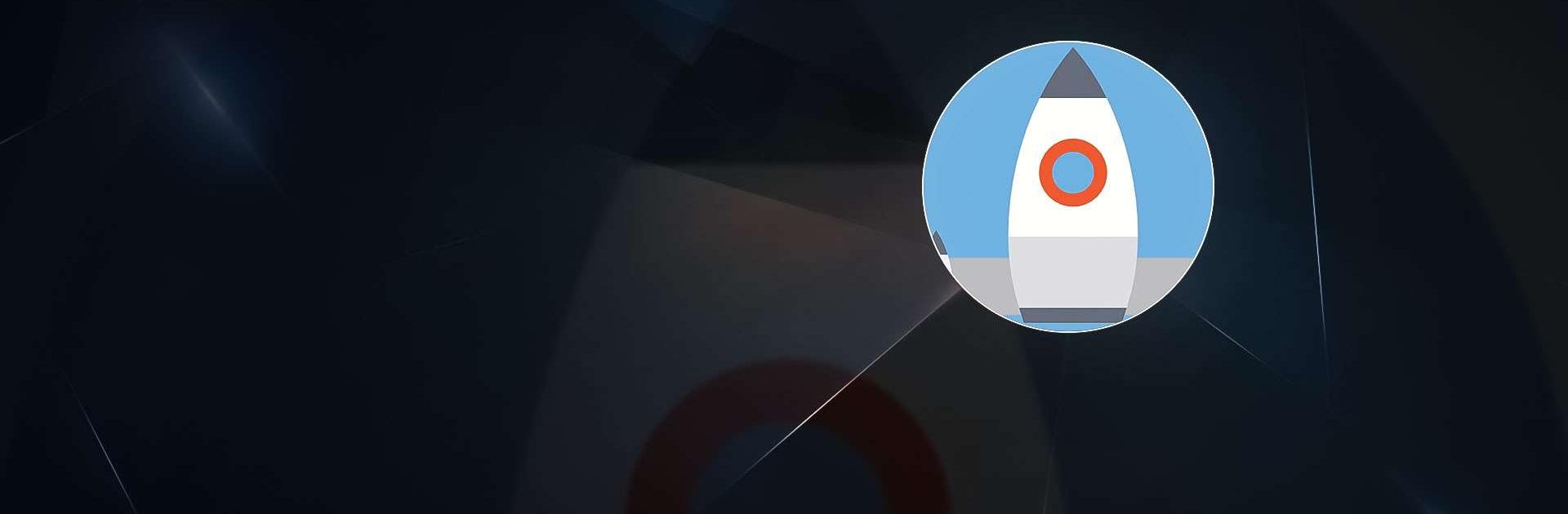R-VPN – Secure VPN For Android is a Tools App developed by RydhoMS. BlueStacks app player is the best platform to use this Android App on your PC or Mac for an immersive Android experience.
Download R-VPN – Secure VPN For Android on PC with BlueStacks and get access to blocked content at super-fast speeds with premium security while surfing the web or playing online games.
Get access to geographically restricted websites and ensure your privacy with this VPN app! No registration or settings are required, and there are no speed or bandwidth limits. Simply click to connect to the VPN without needing root access, and bypass your school or company’s firewall.
Protect your data from third-party tracking on public WiFi networks, and enjoy fast transfer rates using the OpenVPN protocol. This app supports UDP and TCP connection protocols, and guarantees firewall bypass with VPN over TCP port 443, which looks like an https connection. Your data is encrypted using OpenVPN protocol, and there are no logs on the server. It works with WiFi, LTE, 3G, and all mobile data carriers.
Download R-VPN – Secure VPN For Android on PC with BlueStacks and start surfing securely today!