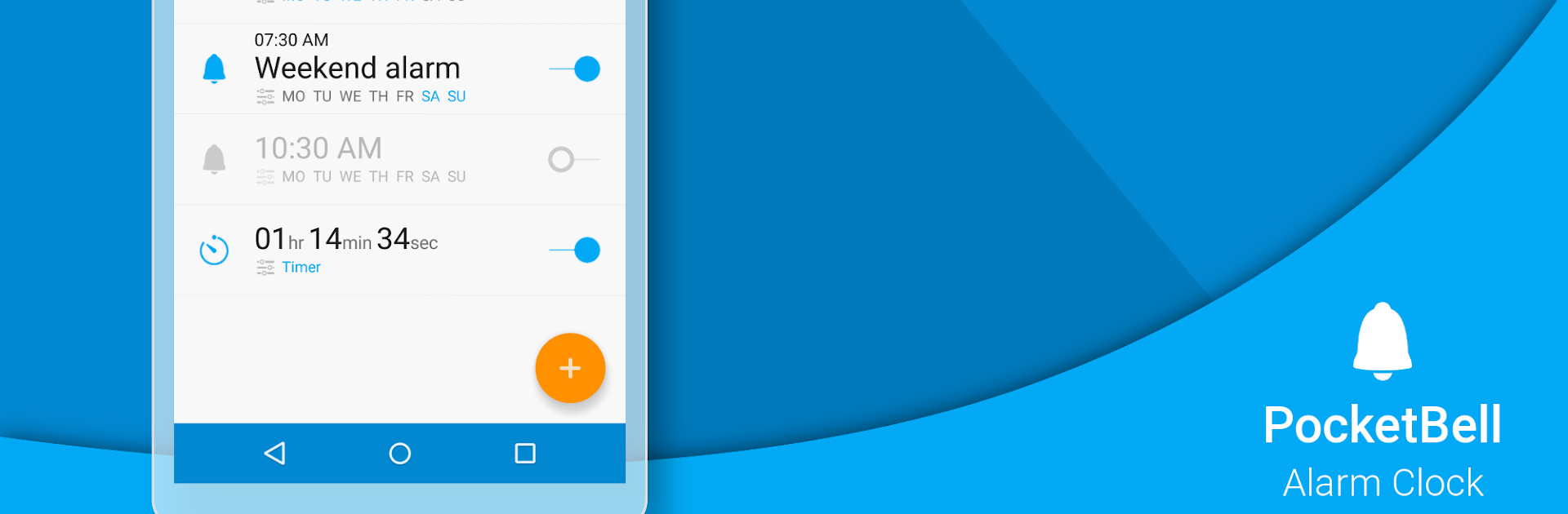Why limit yourself to your small screen on the phone? Run Radio Alarm Clock – PocketBell, an app by CREATIVE BYTES [FM], best experienced on your PC or Mac with BlueStacks, the world’s #1 Android emulator.
About the App
Radio Alarm Clock – PocketBell by CREATIVE BYTES [FM] is your new way to wake up—no more noisy buzzers or forgettable ringtones. This handy Tools app lets you start your morning with whatever music or radio you love most. Whether you’re into morning playlists, live radio, or even YouTube videos to get you moving, PocketBell puts your favorite sounds at the heart of your daily routine.
App Features
-
Wake Up Your Way
Set alarms that play your favorite radio station, a playlist of MP3s, or even a YouTube video. It’s up to you—pick the sound (or music) that makes getting up feel less like a chore. -
Instant Radio Mode
After the alarm goes off, just swipe and your phone turns into a live radio player. Listen to the morning news or keep the music going while you make coffee. -
Intuitive Alarm Controls
No more fiddling through menus. Set or change alarms quickly with simple gestures—swipe, tap, and you’re done in seconds. -
Smart Motion Snooze or Dismiss
Don’t feel like hunting for a button? Just flip, shake, or lift your phone. PocketBell recognizes your motion to snooze, dismiss, or silence the alarm. -
Handy Home Screen Widgets
Keep tabs on upcoming alarms or skip the next one right from your home screen. With the countdown widget, you always know exactly when your next alarm will ring. -
Ad-Free Design
Enjoy a clean, stress-free experience—PocketBell doesn’t show you any ads, ever. (Just a heads-up: some radio stations might have short ads on their end.) -
Sleep Timer for Radio
Want to fall asleep to your favorite station? Just set the built-in sleep timer and drift off with music or talk shows. -
Customizable Look & Feel
Switch up color themes, toggle between light and dark mode, and pick 12 or 24-hour time. Customize your mornings (and evenings) your way. -
Progressive Volume and Vibration
Gentle wake-ups are possible—let the alarm’s sound and vibration gradually increase so you’re never jolted awake.
You can run Radio Alarm Clock – PocketBell on BlueStacks if you want a bigger view or like using your desktop for tools and alarms. And if you ever want a few extra options, there’s a PRO version for a bit more flexibility with alarm times and snoozes.
Switch to BlueStacks and make the most of your apps on your PC or Mac.