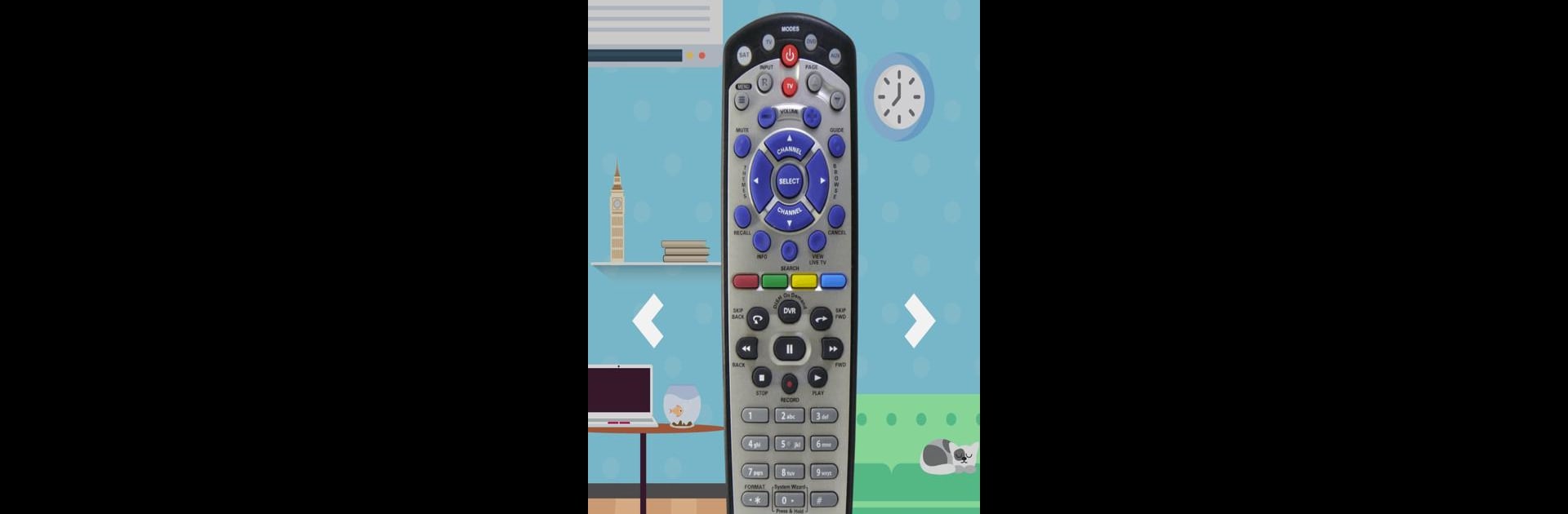Multitask effortlessly on your PC or Mac as you try out Remote For Dish Network, a Tools app by mlStudios on BlueStacks.
About the App
Ever wished you could swap out your Dish Network remote for your phone? Remote For Dish Network by mlStudios lets you do exactly that, bringing a cool, straightforward experience right to your pocket. As long as your device has an IR blaster, you’ll be able to control your receiver without hunting for that pesky remote. Not all phones support IR nowadays, but if yours does, you’re set for a quick and easy remote control fix.
App Features
- Instant Connection: Fire up the app, point your IR-blaster phone at the receiver, and you’re basically ready to go. No tricky setup, no WiFi networks to mess with—all you need is IR.
- Familiar Controls: Get all the essentials—channel flip, volume, mute, even power—laid out just like the original remote. If you know your Dish Network clicker, you’ll feel right at home here.
- No Official Tie-Ins: Just to be clear, this isn’t the official Dish Network app, but that means it’s focused on the basics. Nothing extra to fuss over.
- Works with BlueStacks: Want the experience on your PC with BlueStacks? That’s an option too, giving you another way to put your tools to work.
- Straightforward Design: The whole thing’s about simplicity—clean look, easy to read buttons, and nothing too fancy to slow you down.
- Offline Use: No internet? No problem. As long as your device and receiver both have IR, this thing works even if your WiFi’s taking the day off.
BlueStacks brings your apps to life on a bigger screen—seamless and straightforward.