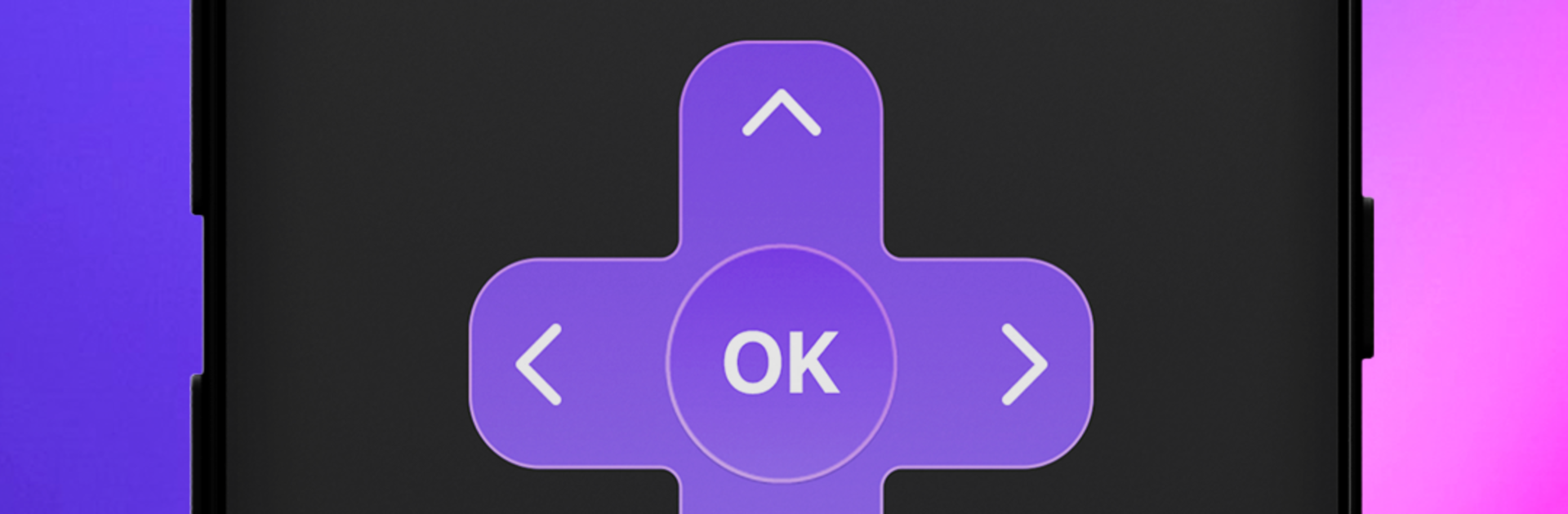Upgrade your experience. Try Remote Control for Rоku & TCL, the fantastic Tools app from SensusTech LLC, from the comfort of your laptop, PC, or Mac, only on BlueStacks.
About the App
Remote Control for Rоku & TCL turns your phone into a reliable remote for Roku TVs and players, including many TCL, Hisense, and Insignia models. Connect over Wi‑Fi in seconds, then browse channels, adjust volume, and control playback without hunting for batteries. Need a bigger view? Use screen mirroring or cast your videos and photos right to the TV—created by SensusTech LLC and also usable on your PC through BlueStacks if that’s how you like to run your apps.
App Features
- Quick Wi‑Fi setup: Connects on the same network as your TV or Roku device and gets you controlling in moments.
- All the essential buttons: Power, volume, mute, home, back, and smooth D‑pad navigation that feels familiar right away. (Power support may vary by TV.)
- Roku channel control: Open and switch between Roku channels without juggling menus, so you get to what you want faster.
- Playback your way: Play, pause, fast forward, and rewind with responsive controls that work across supported apps.
- Screen mirroring, simplified: Mirror your phone’s screen to compatible TCL/Roku/Smart TVs when you want text larger, menus closer, or apps on the big screen.
- Cast videos and photos: Send clips, movies, or photo slideshows from your phone to the TV with an easy TV cast option.
- No batteries, no problem: Your phone is now the remote you actually keep track of—no spare batteries required.
- Works across devices: Control Roku TV, Roku Streaming Stick, Express, Player, or Box, plus popular Roku‑enabled sets from TCL, Hisense, and Insignia.
- Auto reconnect: Remembers your device and jumps back in when you’re on the same Wi‑Fi—no repeated setup.
- Clean, friendly layout: Big, clear buttons and a straightforward design that makes everyday control painless.
BlueStacks gives you the much-needed freedom to experience your favorite apps on a bigger screen. Get it now.