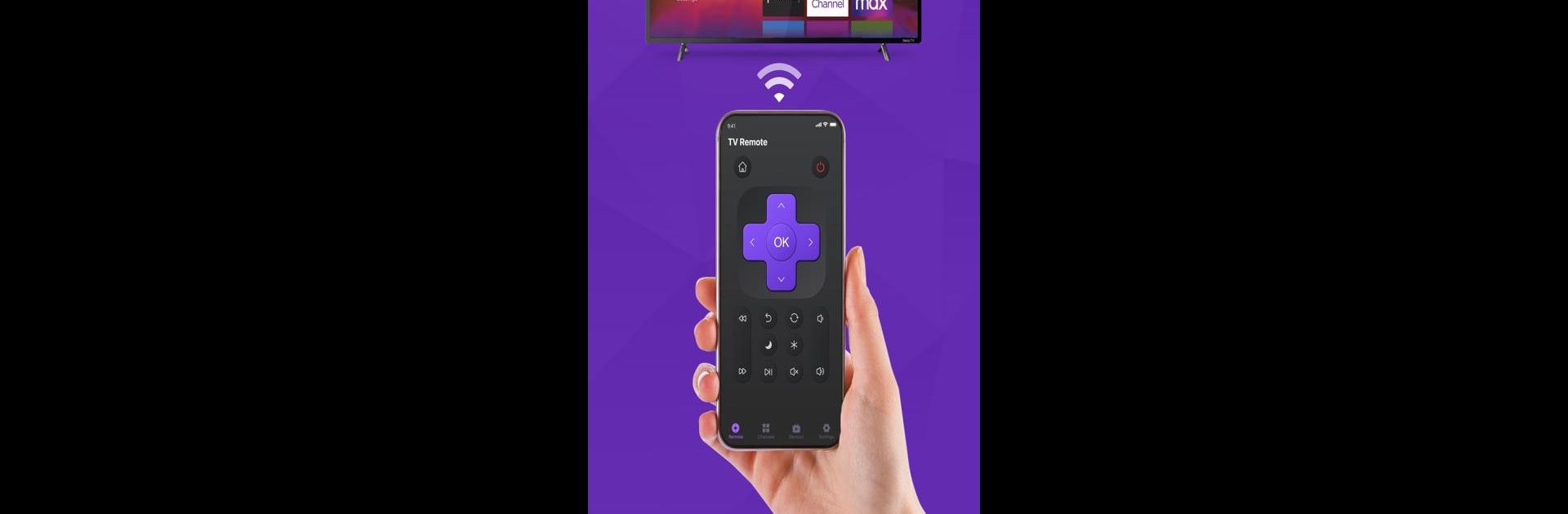Let BlueStacks turn your PC, Mac, or laptop into the perfect home for Remote Control For SmartTV, a fun Tools app from Yuyu Games.
About the App
Ever lost your TV remote just when your favorite show was about to start? With Remote Control For SmartTV by Yuyu Games, you don’t have to turn the living room upside down ever again. This handy app turns your phone into a reliable remote, making it super simple to control your smart TV—whether you’re moving between streaming apps or just turning down the volume. The experience is smooth, quick, and about as easy as it gets.
App Features
-
All-in-One TV Control
Switch between your Roku, Samsung, Google TV, or even TCL sets without having to juggle a stack of remotes. It’s all handled right from your phone. -
Intuitive Interface
The design’s made for real people—big buttons, simple navigation, and easy-to-read menus. Flip through channels, browse menus, or adjust settings without any confusion. -
Instant Setup
Forget about painful pairing steps. Connect your mobile device to your TV in just a few taps and you’re good to go. No manual scanning, no codes to remember. -
Custom Shortcuts
Got a few apps or channels you love? Set up your own shortcuts so you can jump to them instantly, instead of scrolling through menus every time. -
Works Seamlessly on BlueStacks
Prefer controlling your smart TV from your PC using BlueStacks? You’ll find the same smooth touch and speedy response there too.
BlueStacks brings your apps to life on a bigger screen—seamless and straightforward.