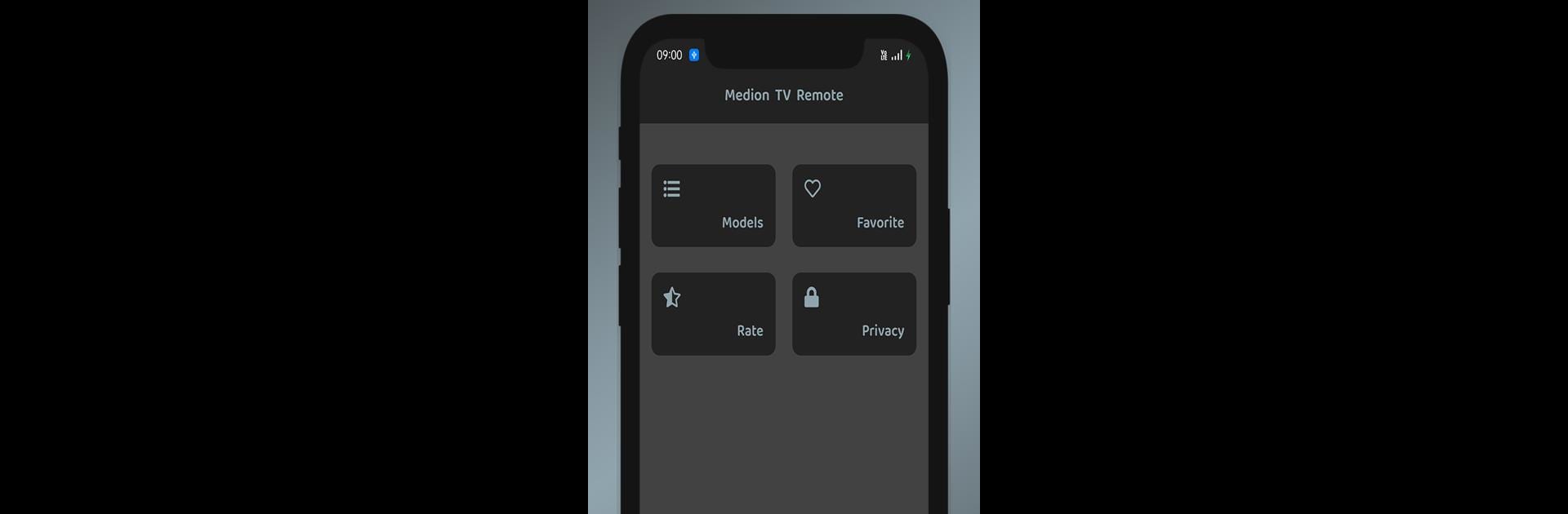Multitask effortlessly on your PC or Mac as you try out Remote for Medion TV, a Tools app by Technoskip on BlueStacks.
About the App
Lost your Medion TV remote again? Remote for Medion TV, from Technoskip, turns your phone into a full-featured remote in just a few taps. With its clean layout, easy controls, and straightforward setup, controlling your TV suddenly feels a lot less complicated—even if your original remote is missing or stopped working. If your phone has an IR Blaster, you’re all set. Whether you’re binge-watching, flipping channels, or just adjusting the volume, this app’s got your back.
App Features
-
One-Tap Control
Everything you need, right on your phone. From power to volume, input selection to navigation—every button you’d expect on your Medion TV remote shows up here. -
User-Friendly Layout
The interface is clean, simple, and straight to the point. Buttons are grouped by function, so you’re not fumbling around looking for mute or source. -
Instant Vibration Feedback
Wondering if your tap went through? Every button press gives a quick vibration, so you know your input registered, without even having to look. -
Works with All Medion TVs
No need to check compatibility lists or guess—this app supports every Medion TV model out there. -
No Extra Remotes Needed
Forget hunting for your old remote or buying a replacement. As long as your device has an IR Blaster, you can take charge. (And yes, you can even give it a try using BlueStacks.) -
Not an Official Medion App
Just a heads-up: Remote for Medion TV isn’t made by Medion, but it’s designed to help you manage any Medion TV as easily as possible.
Switch to BlueStacks and make the most of your apps on your PC or Mac.