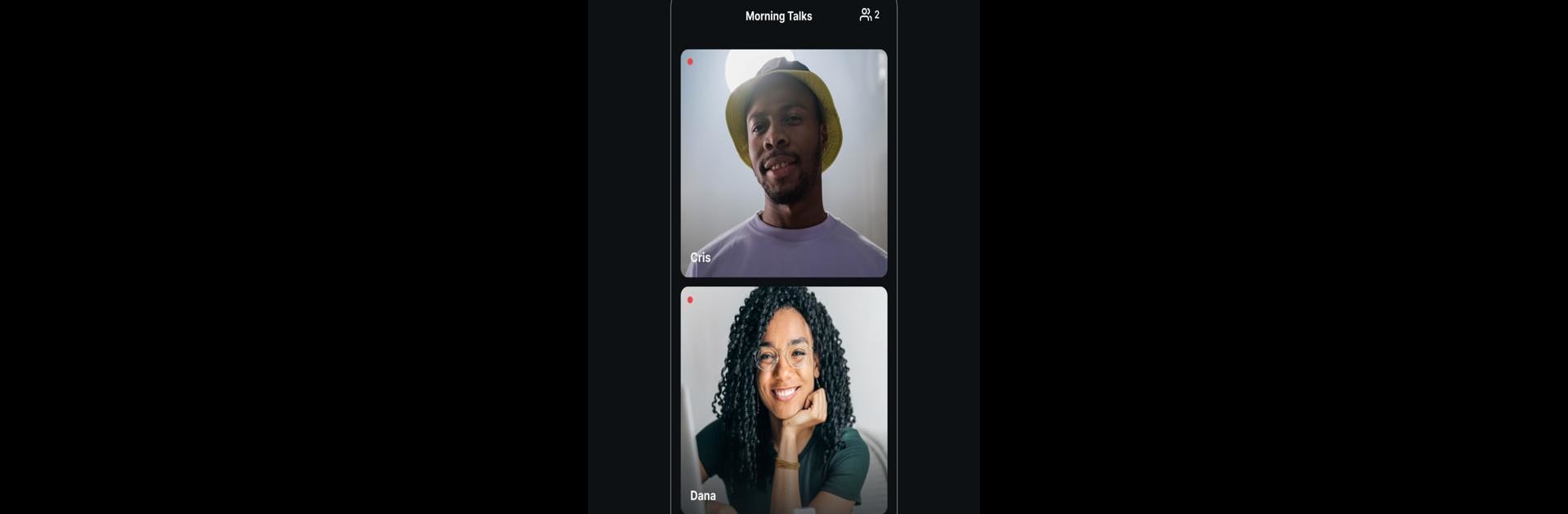Get freedom from your phone’s obvious limitations. Use Riverside: Record podcasts, made by Riverside.fm, a Tools app on your PC or Mac with BlueStacks, and level up your experience.
About the App
If you’re serious about podcasting, Riverside: Record podcasts is the tool that puts a real studio in your pocket. Whether you’re chatting with guests around the world or recording a quick monologue from your living room, Riverside.fm keeps your audio crisp and your video sharp—even if your WiFi isn’t. Set up interviews, capture up to 4K video, and work with your recordings just how you’d like, all from one app.
App Features
-
Studio-Quality Recording: Capture exceptionally clear audio (WAV, 48kHz) and video (up to 4K), no matter where you are. Recording is done locally, so even a shaky internet connection won’t mess up your final cut.
-
Multi-Guest Sessions: Host up to eight people in one recording—perfect for panel discussions, co-hosts, or remote interviews. Everyone’s audio and video get recorded separately for easier editing later.
-
Cloud Syncing: After you’re done, all files automatically upload to the cloud. Grab your recordings from your desktop and pick up where you left off with Riverside’s online tools.
-
Multicam Mode: Turn your phone into a top-notch secondary webcam for your desktop. Handy if your phone’s camera beats your laptop’s.
-
Editable Tracks: Riverside gives you individual tracks for each participant. Edit each person’s audio or video separately—great for nailing down that professional sound.
-
Text-Based Editing: Make quick fixes using the app’s text-based editor. Just highlight and cut—it’s as easy as editing a document.
-
Clip Creation: Use the built-in Clip tool to pull out highlights for sharing on TikTok, Instagram, or YouTube shorts.
-
Easy In-App Chat: Need to send a quick note while live? Use the studio chat to keep everyone in sync—no more switching between apps.
-
Works Great on the Go: Whether you’re at a conference, on vacation, or anywhere without your usual gear, Riverside keeps your podcast or video project professional. And with support for BlueStacks, you can even use it seamlessly on your PC.
No need to stress over lost interviews or laggy video calls—with Riverside: Record podcasts from Riverside.fm, your content always looks and sounds top-notch.
BlueStacks gives you the much-needed freedom to experience your favorite apps on a bigger screen. Get it now.