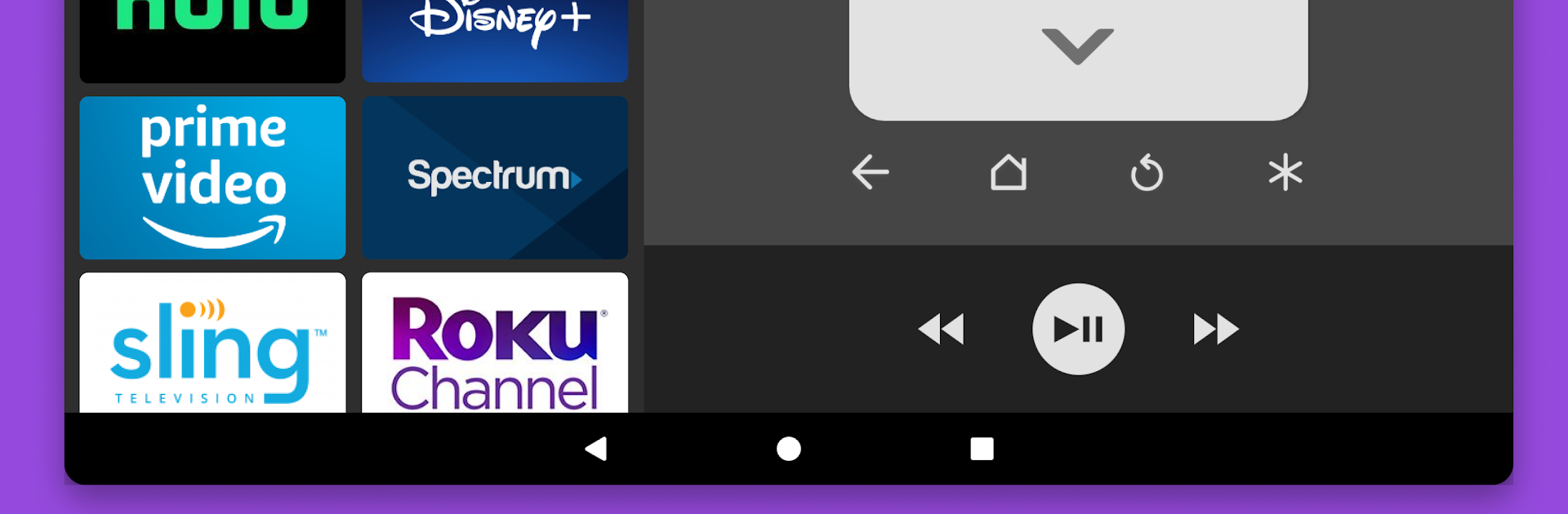Let BlueStacks turn your PC, Mac, or laptop into the perfect home for RoByte: Roku TV Remote Control, a fun Tools app from TinyByte Apps, LLC.
About the App
Ever wish your Roku remote was just… always nearby, no matter where you set it down last? RoByte: Roku TV Remote Control by TinyByte Apps, LLC makes it super easy to control your Roku TV or player right from your Android device. It’s all about convenience—with a straightforward design that gets you watching faster, using natural controls you already know. Managing your TV time gets a whole lot smoother, and if you’re using BlueStacks, navigating from your PC or Mac feels incredibly natural too.
App Features
-
Instant Device Detection
No annoying setup steps. Just open RoByte and it’ll quickly scan and find your Roku, ready to go in seconds. -
Channel Surfing Made Easy
Want to switch from Hulu to Netflix? Thumb through all your channels and hop right into any app you like without digging for the real remote. -
Handy Keyboard & Voice Search
Whether you prefer typing messages or just speaking them out loud, use your device’s keyboard or voice input for fast searching—perfect for those tricky show titles. -
All-in-One Controls
Adjust the volume, change the input, hit play, or rewind—right from the app. Yup, even that power button is right there when you need it. -
Works on Tablets and Wearables
Big screen, small screen, or even your smartwatch. RoByte’s got you covered for quick play/pause action or full navigation. -
Customize Your Home Screen
Add RoByte widgets and you can make your Android home screen basically into a mini Roku remote. Convenient and customizable. -
Multiple Rokus, No Sweat
Got several Roku devices at home? Pair them all with RoByte and switch between them without missing a beat. -
Simple Yet Sleek Design
The app looks great with a clean, material-inspired layout—it fits right in on your phone or tablet. -
Keeps WiFi Awake
RoByte’s got an option to make sure your Wi-Fi doesn’t nod off while you’re in the middle of streaming something good. -
Supports Lots of Roku TV Brands
Works like a charm with TVs from TCL, Hisense, Philips, Westinghouse, and plenty of others.
RoByte: Roku TV Remote Control keeps your streaming experience hassle-free, giving you all the controls you need, right where you want them.
BlueStacks gives you the much-needed freedom to experience your favorite apps on a bigger screen. Get it now.