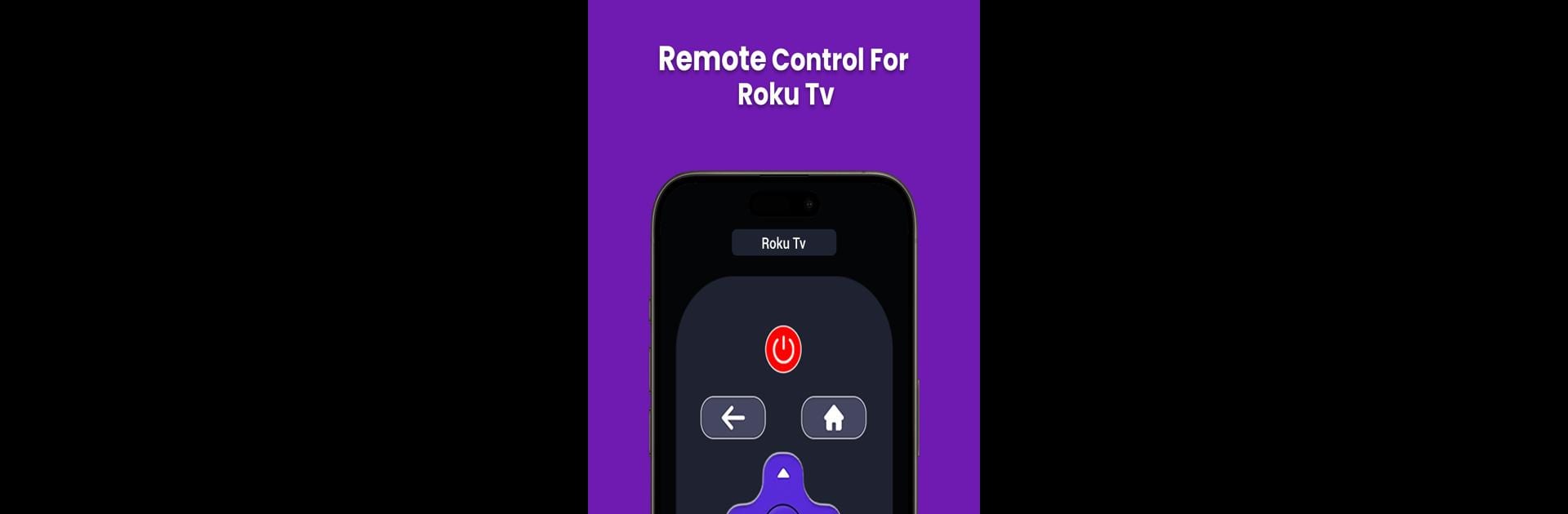Get freedom from your phone’s obvious limitations. Use Roku Remote App for Android, made by Muhammad Mehroz Bhutta, a Tools app on your PC or Mac with BlueStacks, and level up your experience.
About the App
Ever wish you could control your Roku device straight from your Android phone—even when the Wi-Fi’s down or your original remote has vanished into the couch? That’s exactly what the Roku Remote App for Android sets out to do. Designed by Muhammad Mehroz Bhutta in the Tools category, this handy app puts all your favorite Roku controls right in your hand, offering an experience that’s as easy to use as it is reliable.
App Features
-
Works Without Wi-Fi
No Wi-Fi? No problem. The Roku Remote App for Android can take charge of your Roku TV or streaming device even if your network is acting up, so you’re never left scrounging for buttons. -
Smooth, Fast Setup
Just open the app, connect with your Roku, and you’re ready to go—no headaches, no tangled wires. Switching over from the old remote is a breeze. -
All the Controls You Need
Pause, play, rewind, or bump up the volume—all from your phone. The app brings together every button you’d find on the original remote, all mapped out in a way that just makes sense. -
Intuitive Look and Feel
The interface is clear and familiar, making it super simple to navigate, whether you’re skipping episodes or hunting for new shows. -
Universal Roku Compatibility
Got a Roku streaming box or a smart TV? You’re covered. The app works across a bunch of Roku models—no need to hunt for extra remotes. -
Browse, Navigate, and Control Playback
Browse your channels, control playback and volume, or just flip through what’s on, right from your Android. Perfect for those times you want to keep it casual and just use your phone.
And if you’re someone who likes running Android apps on your PC, the Roku Remote App for Android also works with BlueStacks.
Switch to BlueStacks and make the most of your apps on your PC or Mac.