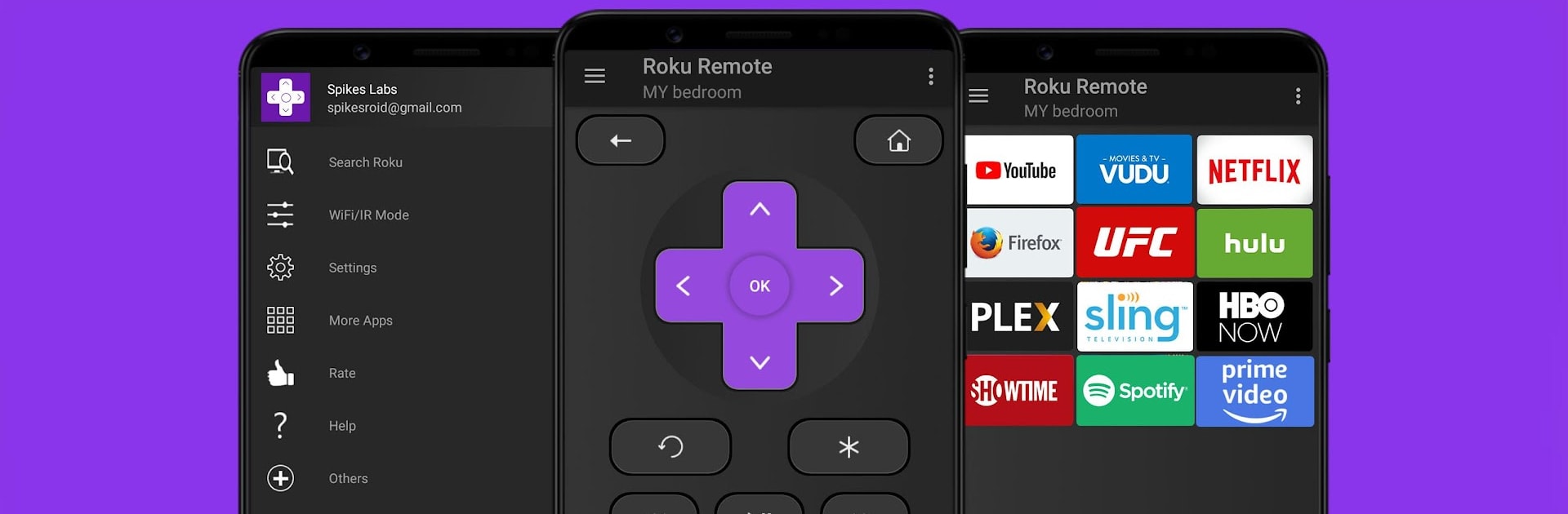Why limit yourself to your small screen on the phone? Run Roku Remote: RoSpikes(WiFi/IR), an app by Spikes Labs, best experienced on your PC or Mac with BlueStacks, the world’s #1 Android emulator.
About the App
Looking for a smarter way to control your Roku devices? Roku Remote: RoSpikes(WiFi/IR) might be exactly what you’ve been missing. Created by Spikes Labs, this handy app brings all the controls for your Roku TV and streaming stick right to your phone, making it simple to switch channels, adjust the volume, or even stream photos and music to your big screen. Whether you’re dealing with a lost remote or just want an easier way to access your favorite Roku channels, you’ll find RoSpikes quick to set up and even easier to use.
App Features
-
Full Roku Button Support
All the buttons you’d expect from your remote—right on your phone’s screen. Change channels, navigate menus, or pause and play with a tap. -
WiFi and IR Modes
No WiFi? No problem. Use the infrared (IR) feature on supported phones or connect over your home WiFi network for hassle-free control. -
Private Listening
Plug in your headphones and listen privately through your phone while everyone else watches—great for late-night movies. -
Instant Device Setup
Forget tricky setups. RoSpikes automatically scans for compatible Roku devices, so you can start using it in seconds. -
Quick Channel Access
Jump into YouTube, Netflix, Hulu, or Prime directly from the app—no hunting through menus required. -
Personalized Device Names
Use multiple Roku devices? Name each one how you like for fast switching. -
Easy Text Input
Tired of typing with your TV’s remote? Use RoSpikes’ built-in keyboard to send text straight to your TV. -
Screen Mirroring and Casting
Show off vacation photos, play your favorite songs, or stream videos from your phone to your TV—wirelessly. -
Photos Slideshow
Turn your living room into a photo gallery with simple slideshow support for your memories. -
Power and Volume Control
Turn your Roku TV on or off, tweak the volume, or switch HDMI sources without leaving your seat. -
Play/Pause with a Shake
Quick trick: shake your phone to pause or resume your show. -
Clean, Realistic UI
User-friendly design makes it easy to find what you need, with long-press support on navigation buttons for even more control.
By the way, if you’re running your favorite tools on BlueStacks, RoSpikes runs great there, too—nothing extra required.
Ready to experience Roku Remote: RoSpikes(WiFi/IR) on a bigger screen, in all its glory? Download BlueStacks now.