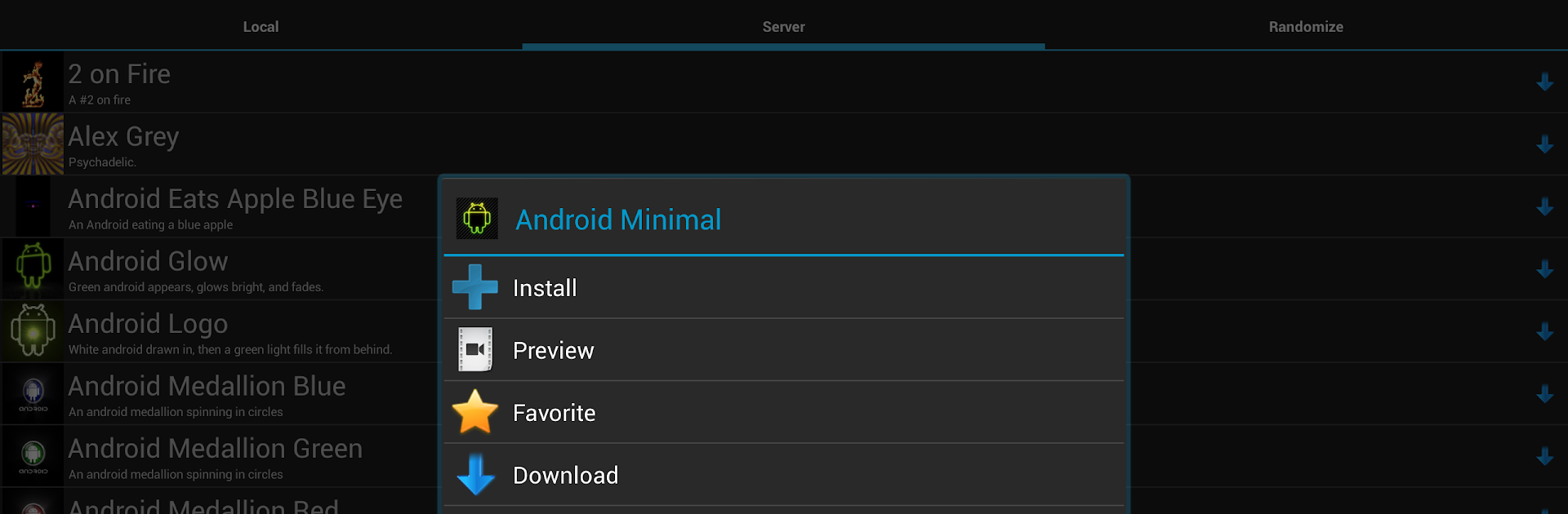What’s better than using ROM Toolbox Pro by Maple Media? Well, try it on a big screen, on your PC or Mac, with BlueStacks to see the difference.
ROM Toolbox Pro feels like a full control panel for a rooted Android, the kind that gives power users everything in one spot instead of juggling a bunch of separate apps. On a PC with BlueStacks it comes across almost like a desktop suite for tinkering. The layout is simple, nothing too flashy, and most sections explain what they do well enough that a careful user will not feel lost. It is not a game, more like a sandbox for modders who enjoy switching things up and seeing what happens.
The big draw is how much it packs in. There is a ROM manager for flashing ROMs or themes, plus nandroid backups and quick wipes when testing builds. The root file explorer is solid with dual panels, batch moves and zips, permission changes, all the stuff that makes real system edits doable. There is a terminal and script runner that can trigger at boot, an autostart manager to stop noisy apps from loading, and a rebooter that jumps straight into recovery or bootloader. Then it leans into fun customization too, with a font installer, boot animation previews, status bar icon swaps, and even boot logo changes on supported phones. Performance tweakers get a CPU governor and profiles, a build.prop editor for LCD density and assorted flags, plus a memory manager and SD card speed tweaks.
On BlueStacks, some parts are more useful than others. File management, theming previews, and scripting feel great on a large display, while features that depend on device hardware or custom recoveries may be limited. It does want root, so the emulator needs root enabled or a lot of panels will simply refuse to run. When it all lines up, it behaves like a Swiss Army knife for Android tweaks, the sort of app that rewards patience and a bit of reading before pressing apply.
Switch to BlueStacks and make the most of your apps on your PC or Mac.