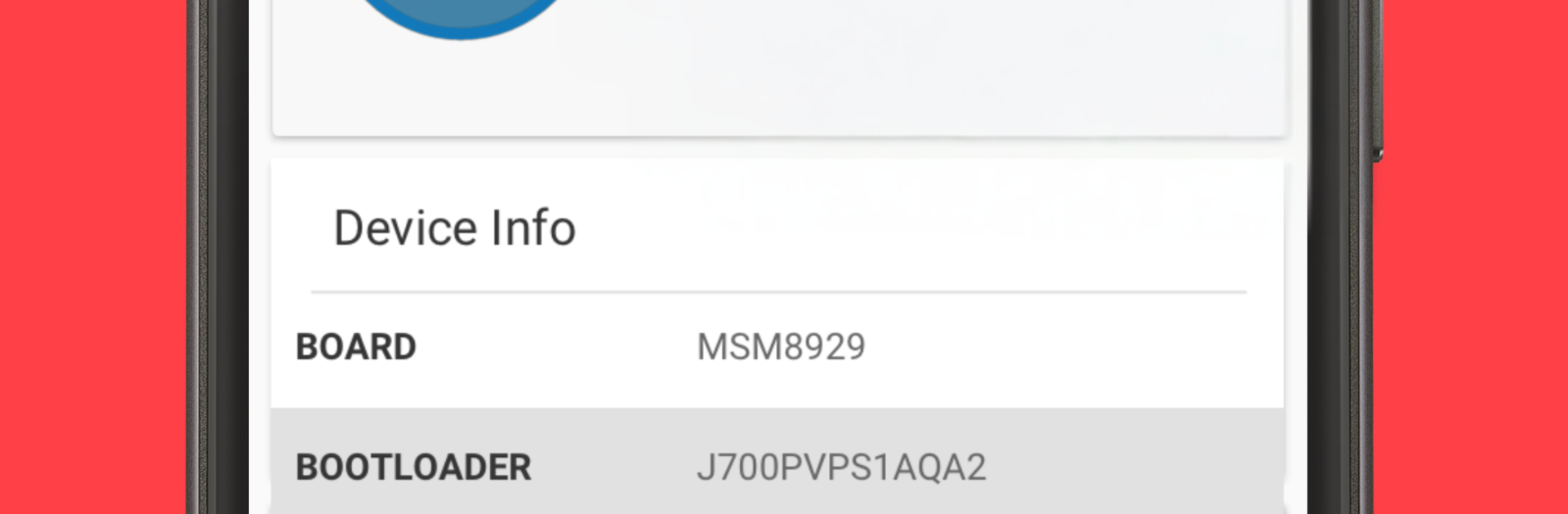Why limit yourself to your small screen on the phone? Run Root Check, an app by Maple Media, best experienced on your PC or Mac with BlueStacks, the world’s #1 Android emulator.
Root Check is one of those no-nonsense tools that does exactly what it says and gets out of the way. Open it, tap the button, and it tells the user if the device has root access or not. The result is clear, no guessing, and it does not try to root anything or change system files. That alone is useful, but the app also throws in simple guides for rooting and custom ROMs, plus a glossary for terms like fastboot, flash, and ROM. So a newcomer can figure out what all that jargon means without having to dig through alot of forums.
What stands out is how lightweight it feels. There is no clutter, just a straight answer and some extra reading if someone wants to learn more. For a quick sanity check after a tweak or a fresh setup, it is handy. Running it on PC with BlueStacks is actually nice too, since the guides and FAQs are easier to read on a bigger screen, and it can confirm whether the Android instance in BlueStacks is rooted or not. Power users will probably use it as a fast verification step, while beginners get a friendly on-ramp into the root world without being overwhelmed. It is simple, clear, and tells the truth about the device status, which is really all most people need.
Ready to experience Root Check on a bigger screen, in all its glory? Download BlueStacks now.